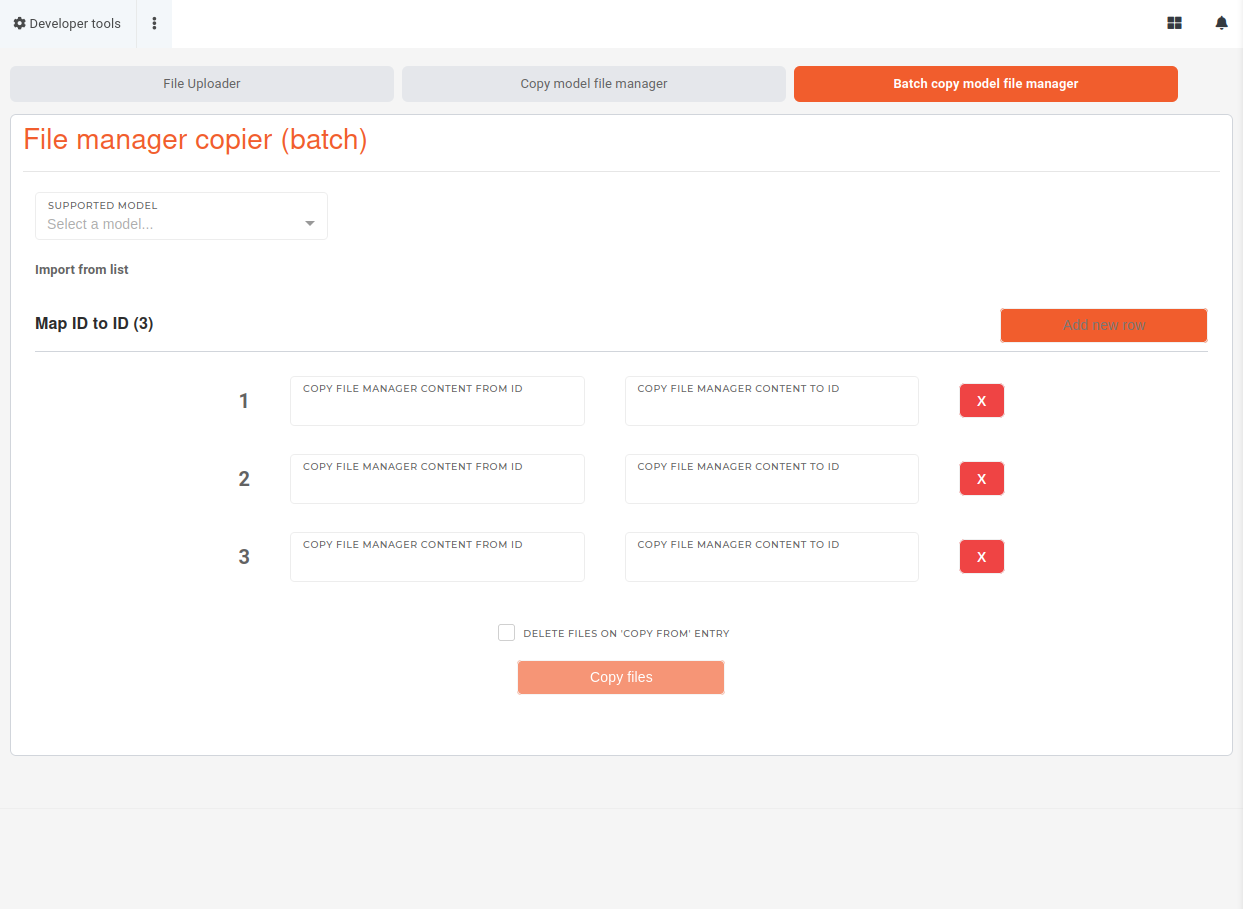Developer tools
The main developer tools page contains gadgets, that enable developers with access to manage the ERP more easily.
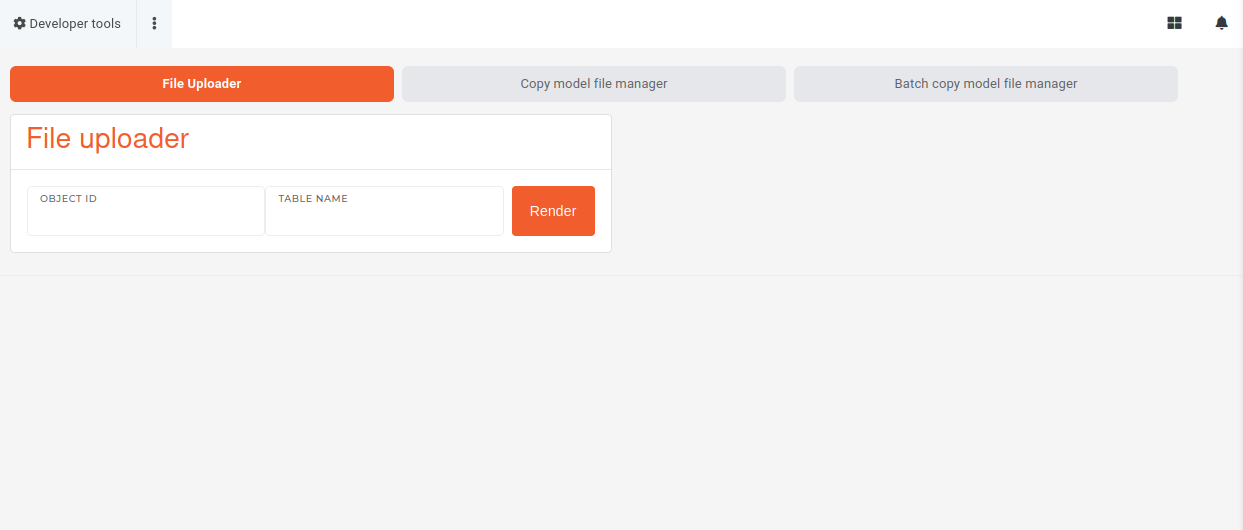
File uploader
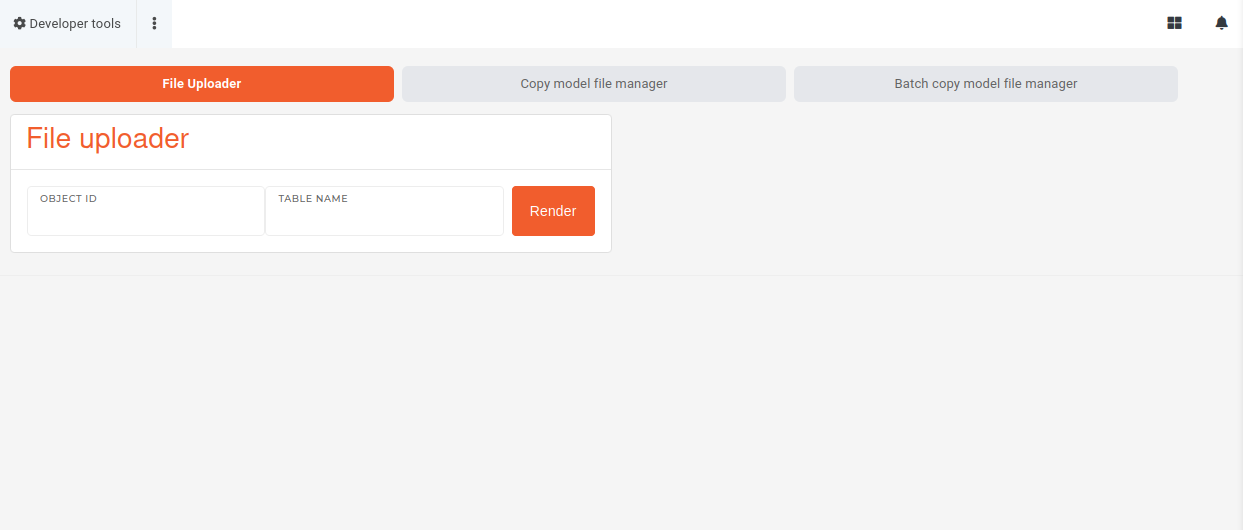
Copy model file manager
This tool is used for copying whole file manager contents between any two entries in the ERP.
This tool allows copying of file manager between entries of different models. To enable this, tick the "Copy to a different model type" checkbox.
First, select the source model type from the list of supported and then select the source entry of that model type from the "Copy from" drop-down.
Then, repeat the same process for the target entry, selecting the source model (if copying to different model type) and selecting the "Copy to" entry.
When entries are selected, their file manager is displayed under them to provide a preview of their file managers.
Clicking on the "Copy files" button will copy files from source entry to the target entry.
If the "Delete files on source model" checkbox is ticked when the "Copy files" button is clicked, the files on the source entry will be deleted.
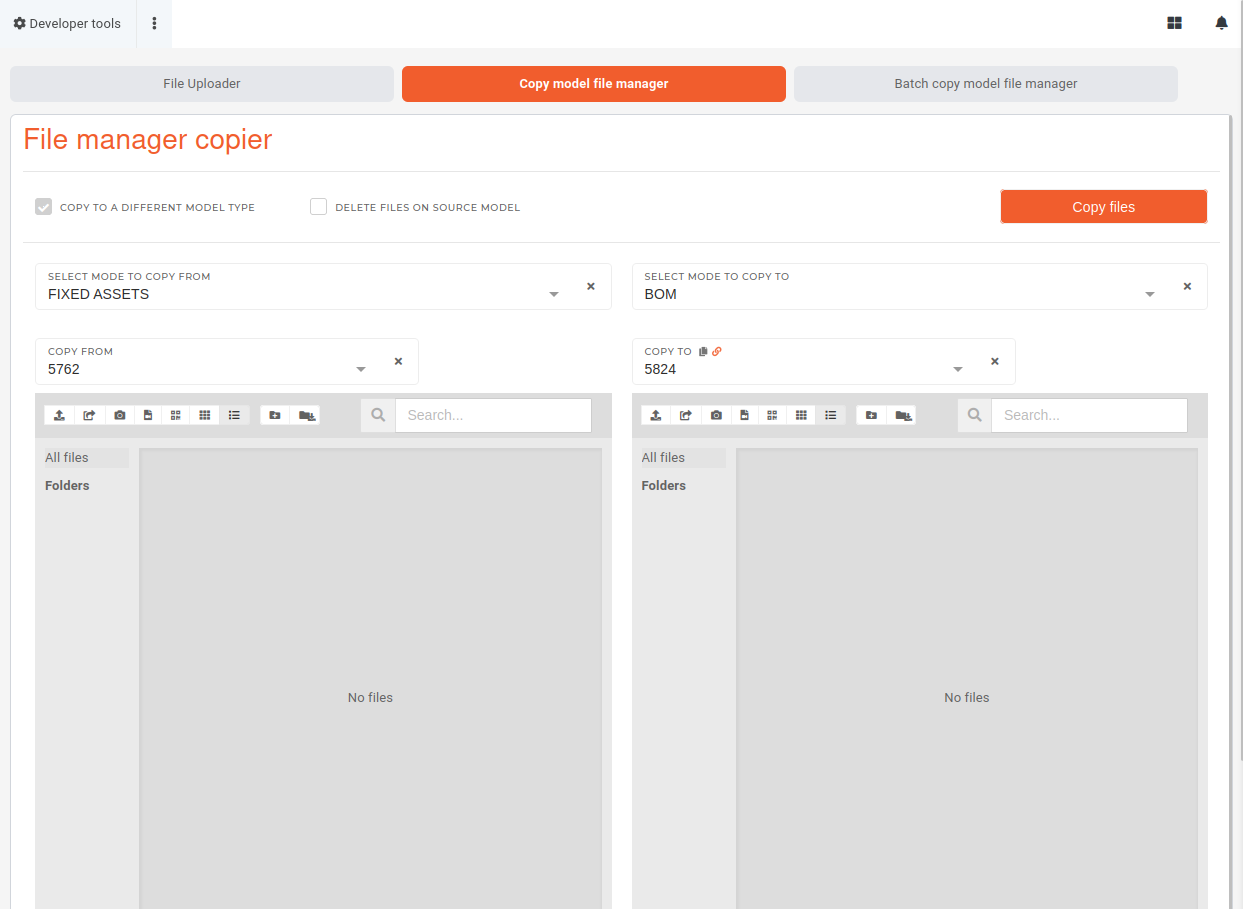
Batch copy model file manager
This tool is used for copying whole file manager contents between several entries of the same model type at a time.
This tool allows copying of file manager between multiple entries of the same model.
First, select the source model type from the list of supported.
Then, enter the source (copy from) and target (copy to) IDs in the "Map ID to ID" section.
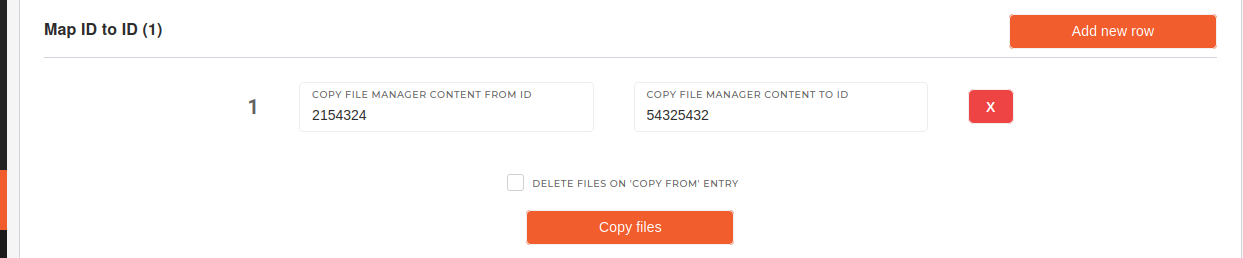
You can also paste a comma-separated lists into the "Import from list" form to import values into the "Map ID to ID" section.
Take notice of ID position in the "copy to" and "copy from" lists while importing values form lists. Check all imported data in the mapping section before running the copying function.
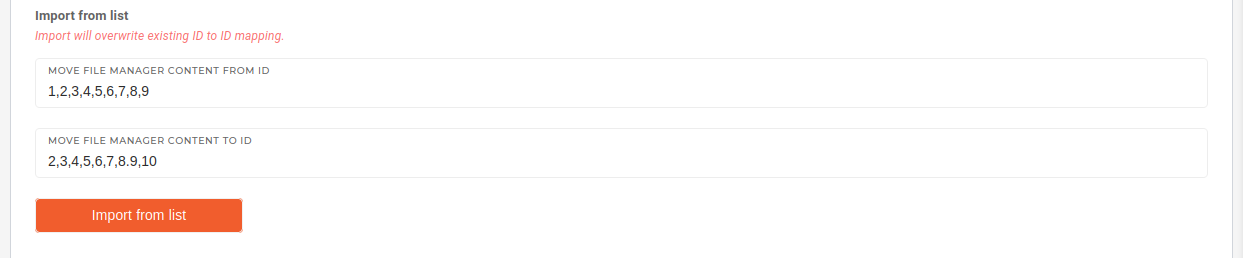
Clicking on the "Copy files" button will copy files from every source entry to the target entry.
If the "Delete files on source model" checkbox is ticked when the "Copy files" button is clicked, the files on the source entry will be deleted.