Global search
The two icons above navigation in menu are used for quicker navigation through the ERP and for globally searching through it's data.
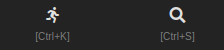
GoTo menu
Clicking the running man button opens up an overlay, where you can search through available pages to find where you want to go quicker. This overlay can also be opened by pressing the " CTRL + K " shortcut.
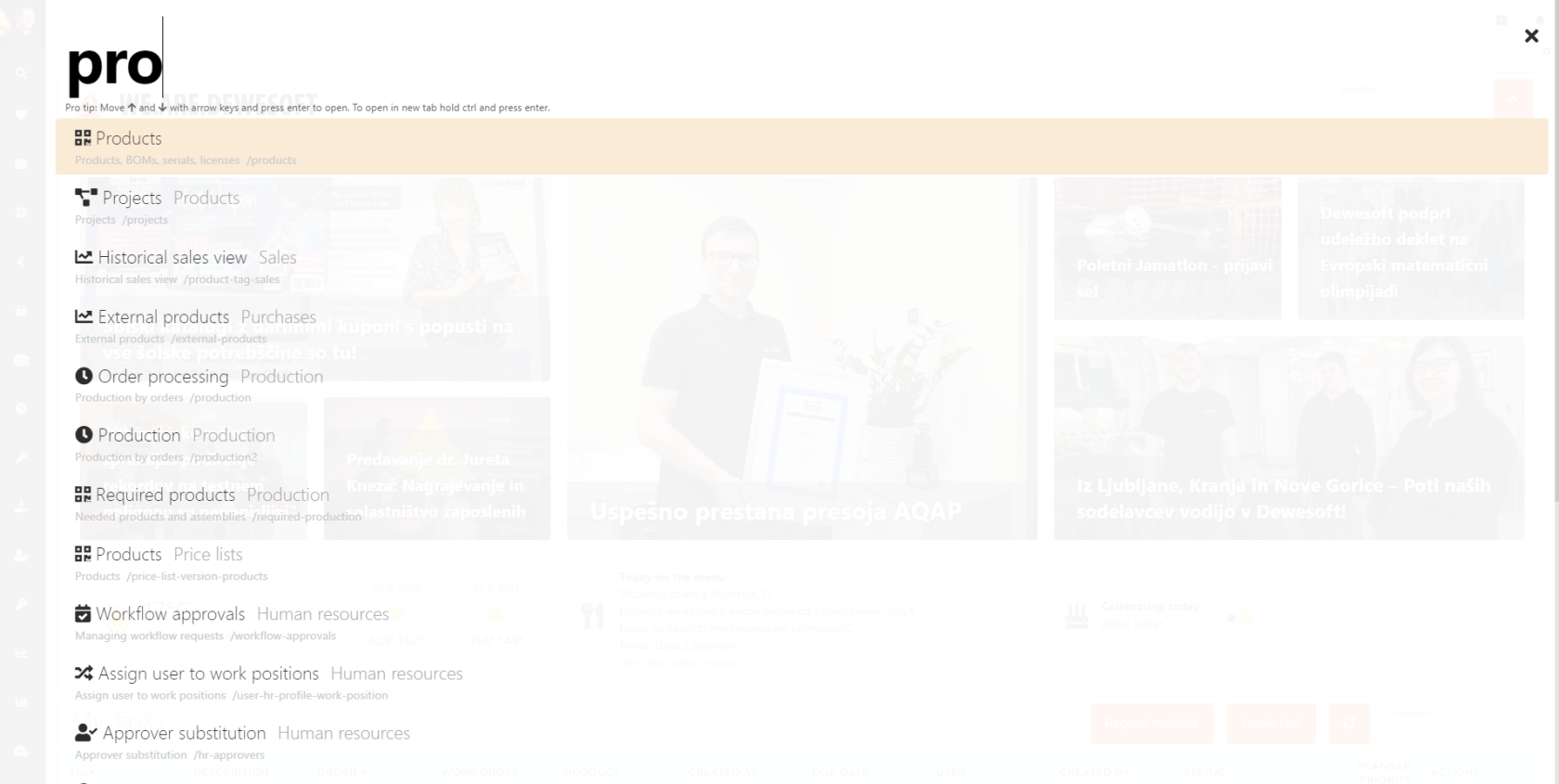
Global search
Clicking the magnifying glass button opens up the global search overlay, where you can search for items by document numbers, names, ...
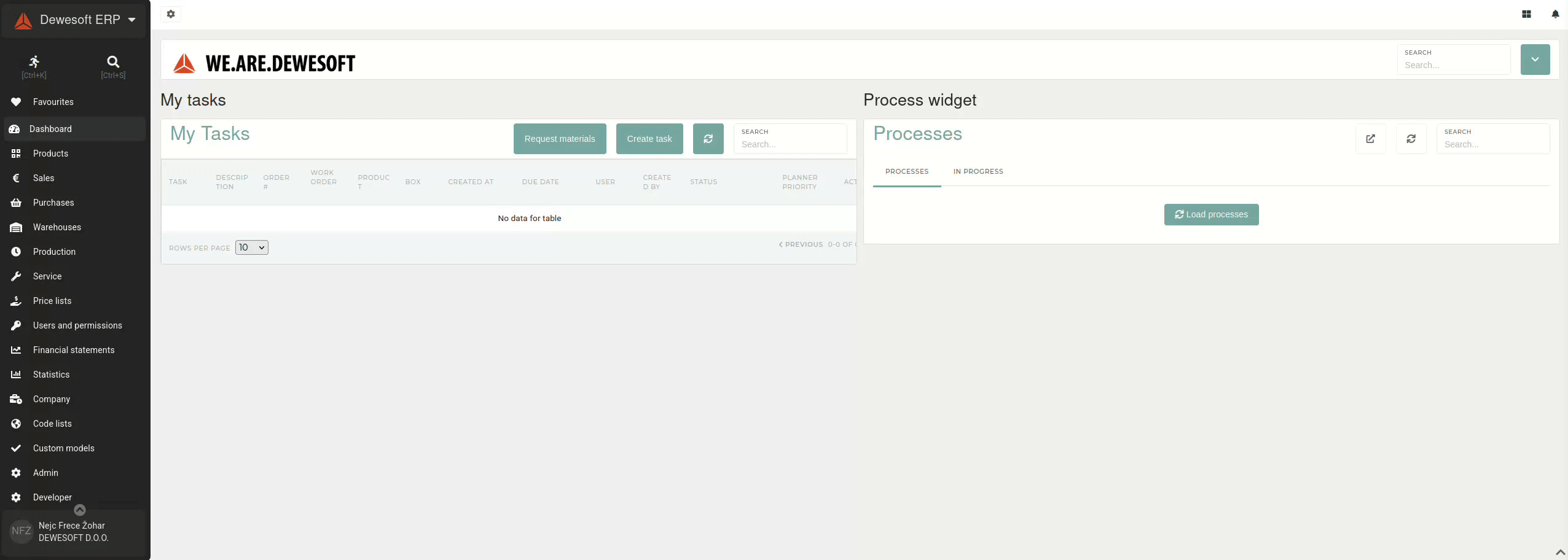
Global search can also be opened by pressing the " CTRL + S " shortcut.
Search history
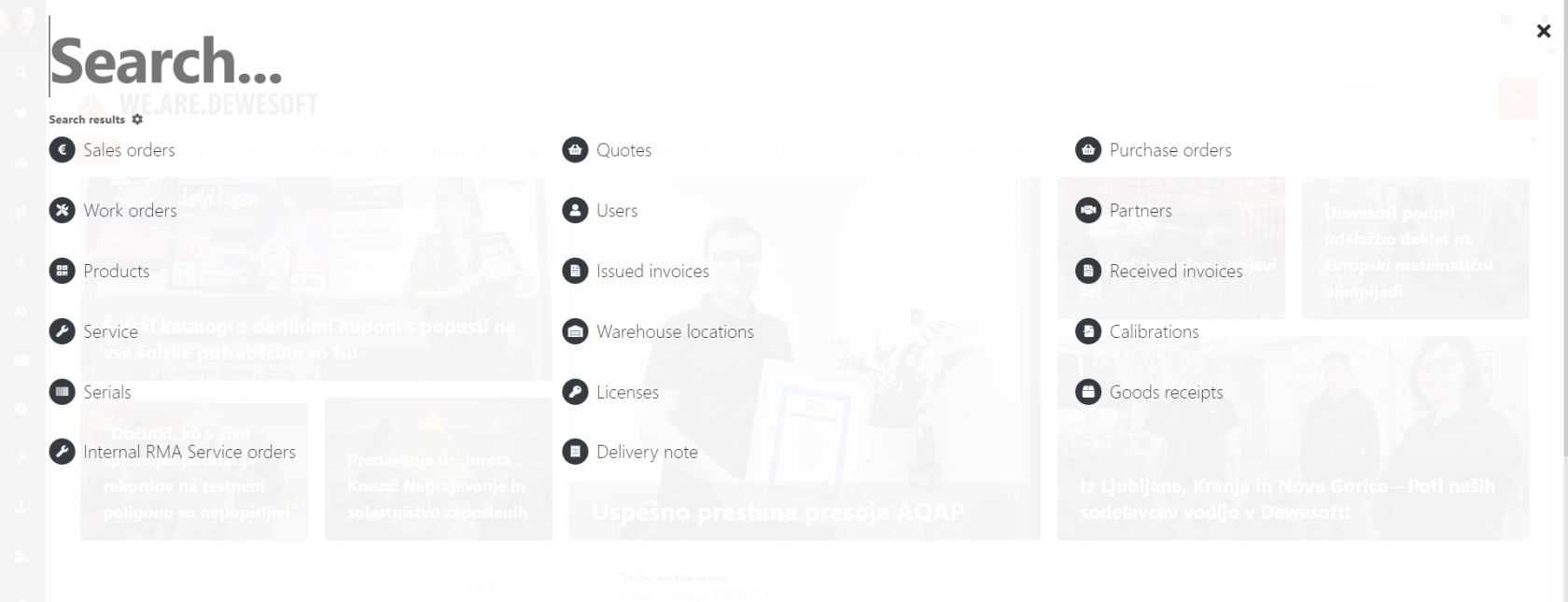

Past searches are filtered during search to show searches that best match you current search.
You can toggle search history by clicking the "clock" icon on the right side of the screen.
Customize your global search
Users can customize their global search overlay by clicking the "cog"cog" icon underon the searchright box.side of the screen.
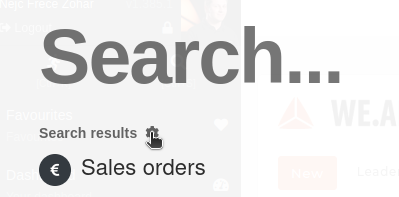
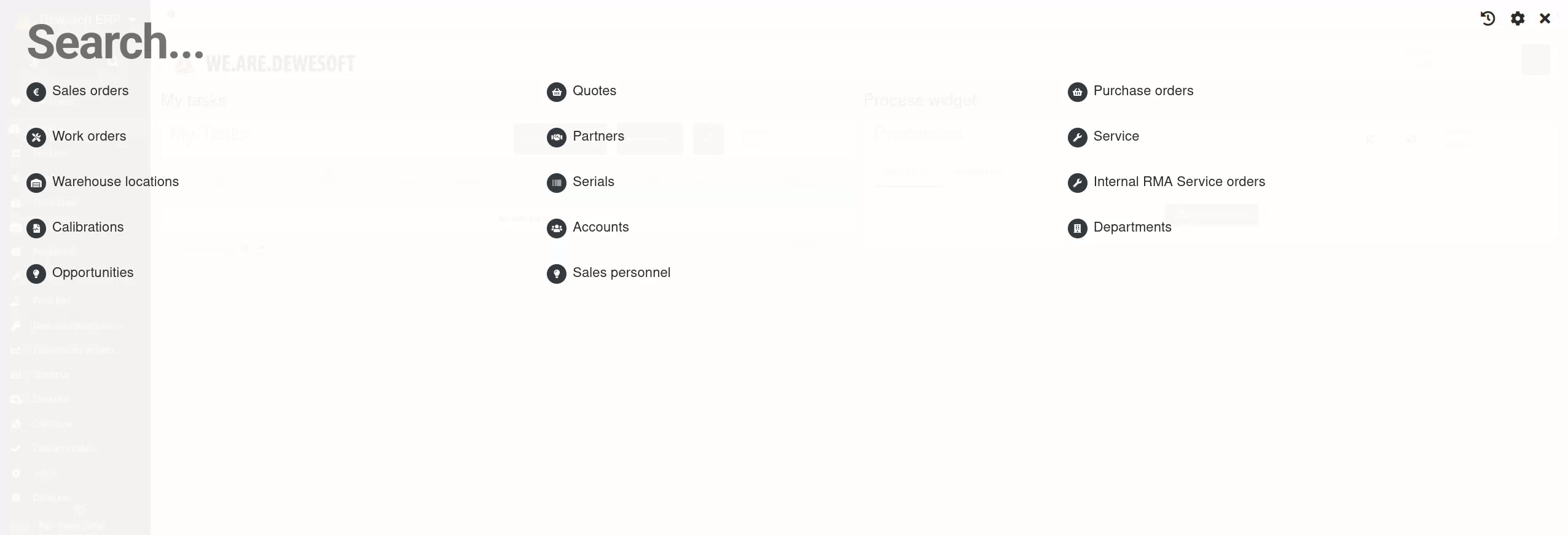
Clicking this icon opens updisplays a list of available search results. Each of these can be added to the user'syour global search panel by clicking on them. Users can also remove all result sections at once by clicking the "Clear all" button.
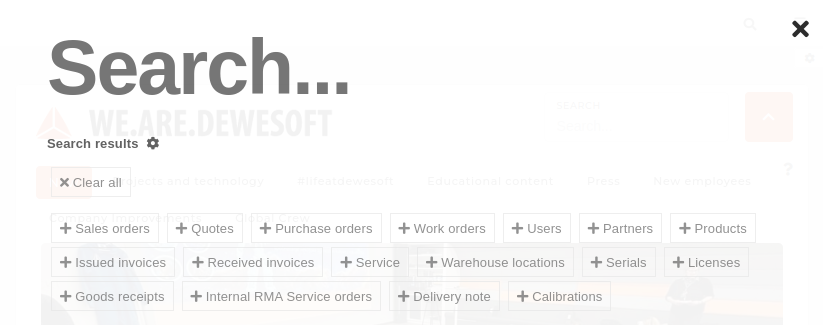
TIP: Selected search result sections always show only data that the user is permitted to see. If some of the sections remain empty during search, it could be that there are no results that match your search. If the sections are always empty, that measmight mean that you do not have the proper permissions to view those entries.
