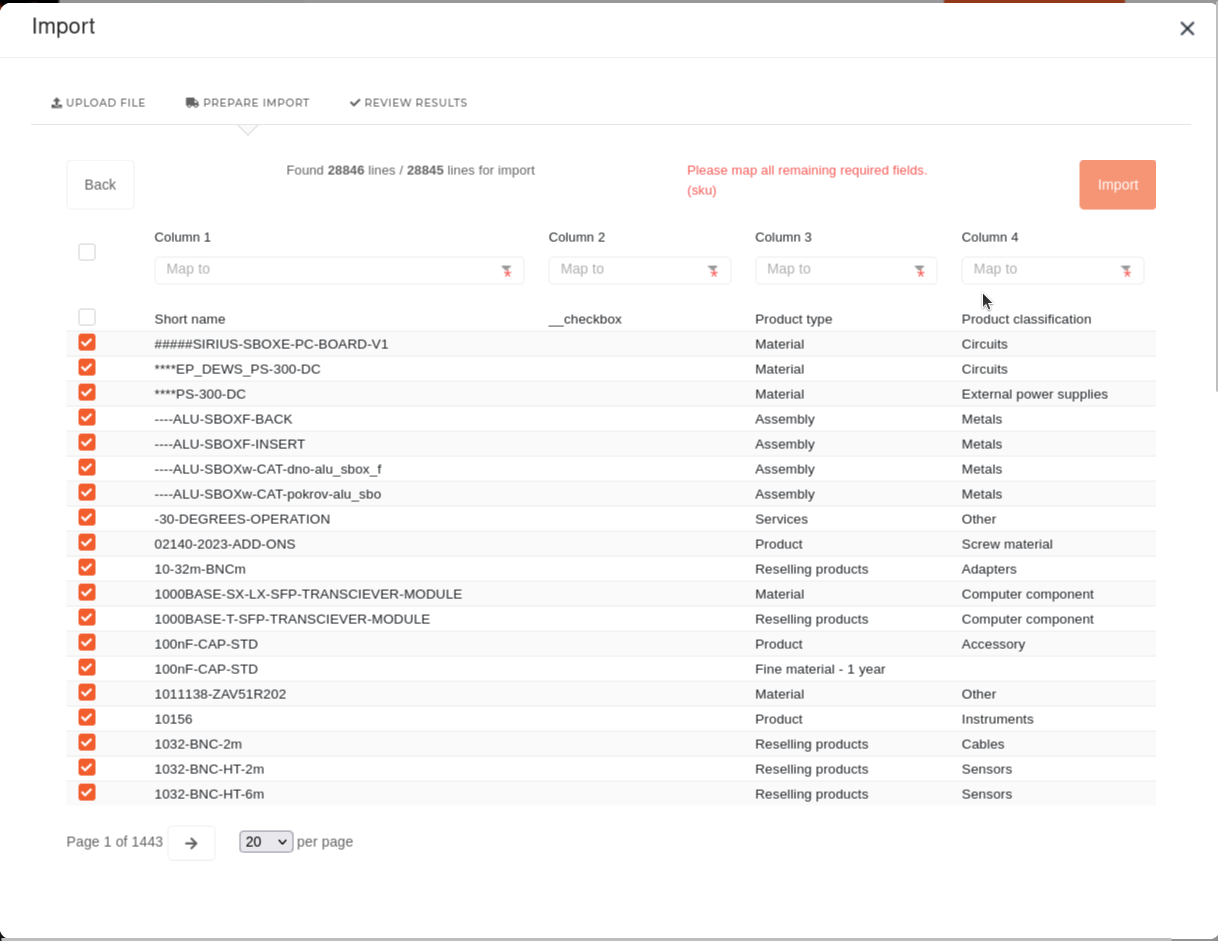Imports
Importing is currently only available on certain tables (eg. Products ).
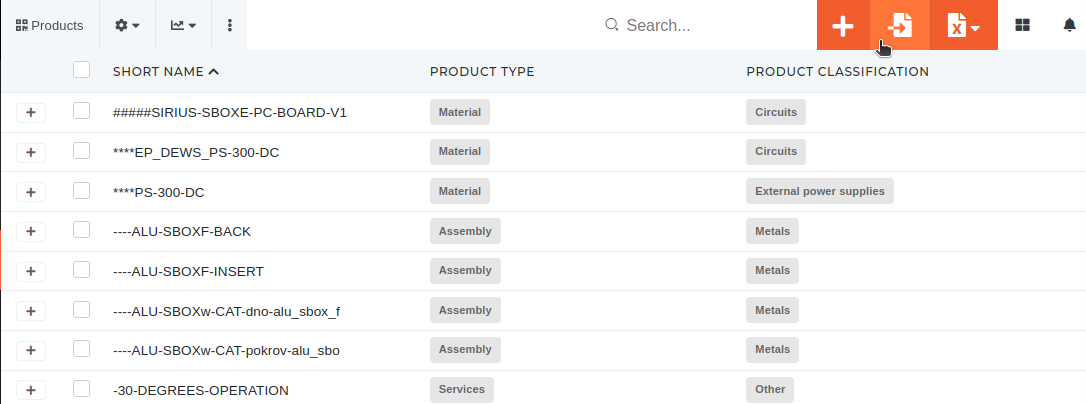
1. On pressing the "Import" button, a form is shown, in the "Upload file" step, that expects file, of type excel or csv, with the required data, sorted into columns.
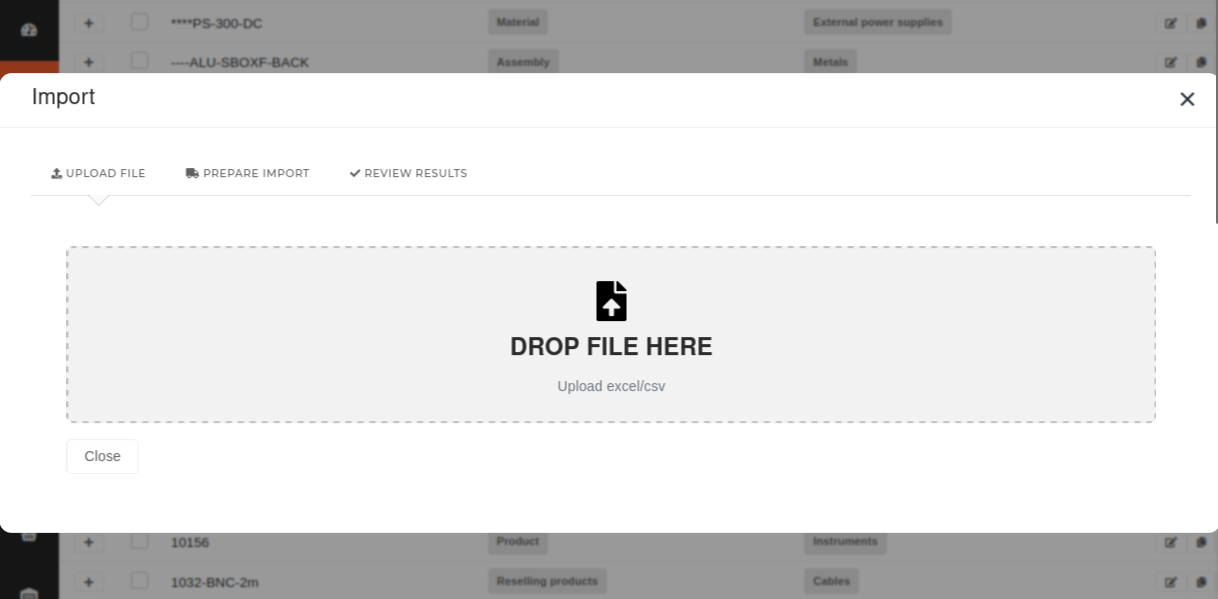
2. After uploading a suitable file, the form moves to the "Prepare Import" step and displays all rows from the file.
Here, we can map every column in the file to a column in the ERP table. All required columns are marked with a red asterisk (*). The checkboxes on the left allow us to only select some rows or remove certain rows, that we do not want to import.
Once you are done, click "Import" and the selected rows will be imported into the table. After successful import, you can review changes and close the form.