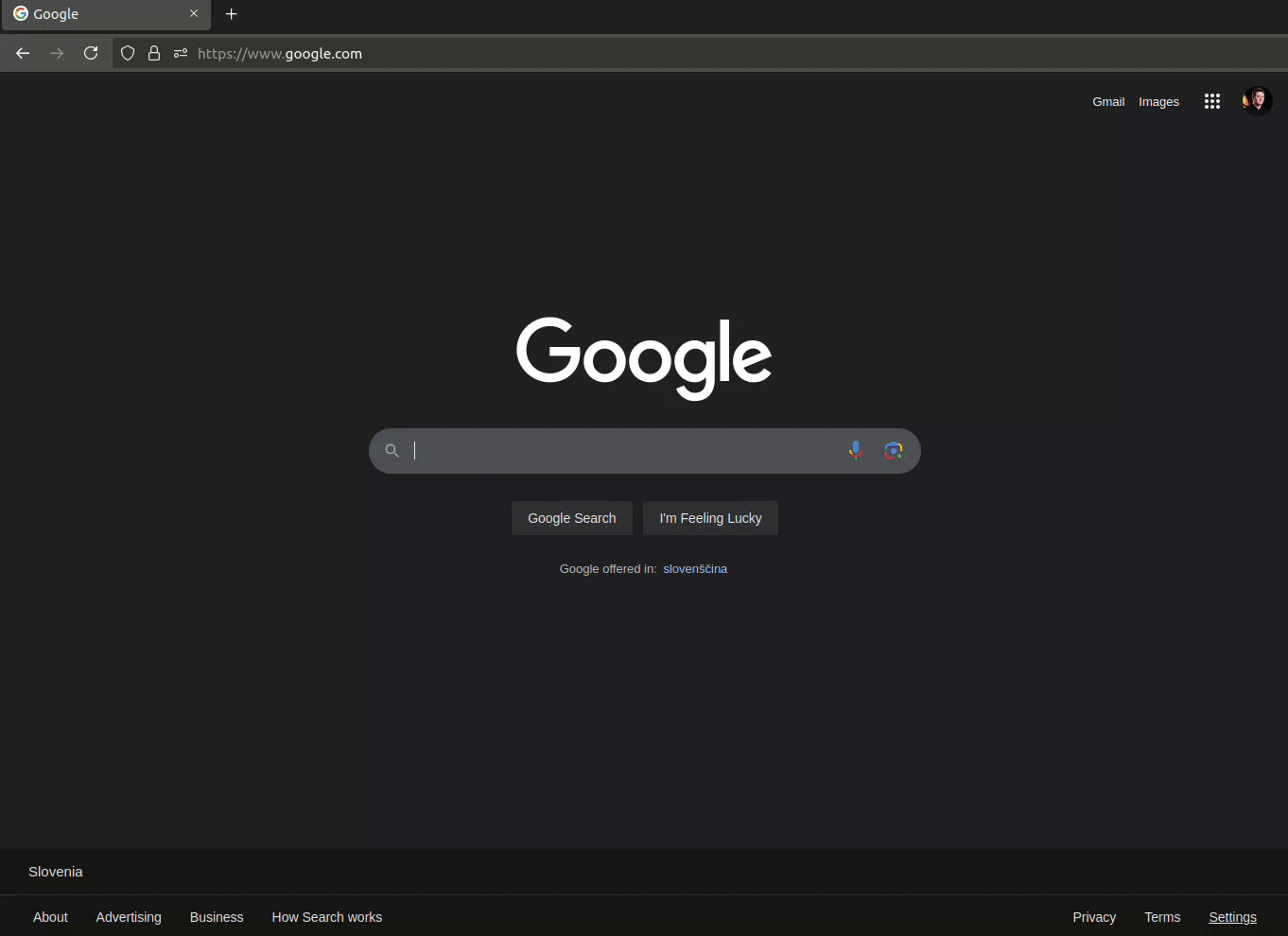The ERP manual
The ERP includes an overlay that provides users with helpful instructions directly within itself.
This overlay acts as a contextual guide, offering step-by-step directions, tips, and explanations, relevant to the task or module currently being accessed.
Designed to enhance user experience and reduce the learning curve, the overlay ensures that users can quickly understand what elements within the ERP mean and complete their work efficiently without needing to consult external manuals or other support resources.
If no documents are available for the current section of the ERP, pages, tagged as general info will be loaded.
Use
The ERP manual can be accessed through the "Help" button in the menu, or by opening it through the shortcuts menu.
The manual overlay can also by accessed by pressing the "F1" key.
When opening the manual, pages, relevant to your current location within the ERP are loaded first, but searching through the manual's pages is enabled.
Once a page is selected, it appears on the right side. With the page loaded, additional buttons appear in the upper right corner of the page. "Open in new window", which allows you to reopen current page in a new browser window and "Export to PDF", which exports the current page to a PDF file and downloads it automatically.
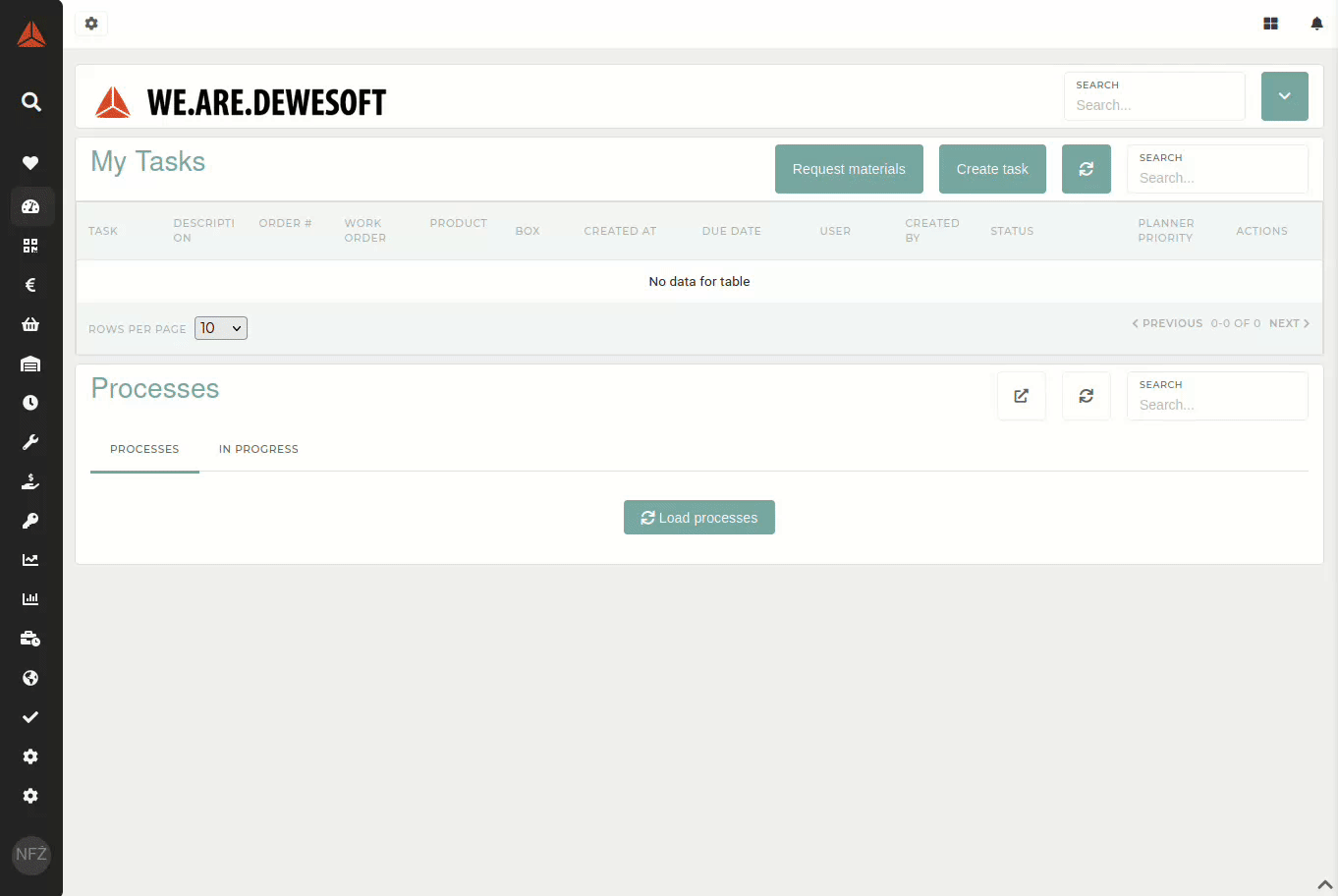
Navigating
Information within the manual is split into 3 levels: books, chapters and pages. Once the overlay load,loads, all sections within the ERPbooks are listed on the left. These "books" can be opened to display chapters and/or pages, that pertain to separate ERP sections.
The manual list is composed in a similar way to the actual menu to make finding relevant information easier.
When a page is selected, you can click in its path, displayed under the title, to load the books/chapters that contain the current page. This loads the entire book list and opens the book, containing the page.
Sharing documents
The ERP manual is designed for easy access with only the url. If you receive an url, like erp.link.com/?help=true&page=117, then the overlay will open as soon as the page loads and display the page, corresponding to the given page number.