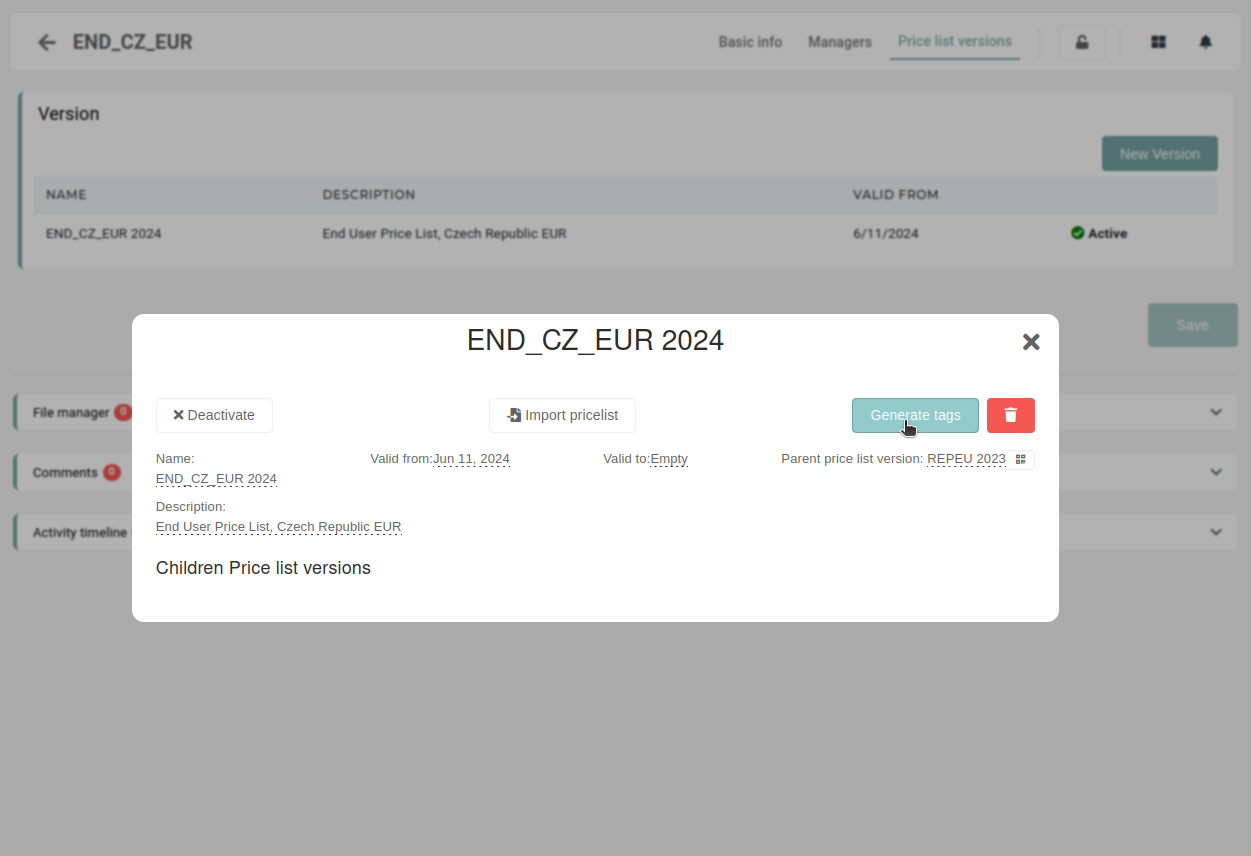Create new price list
This action requires the "create price list" permissions.
To create a new price list, navigate to the "create" form from the table by clicking the "+" or by going here.
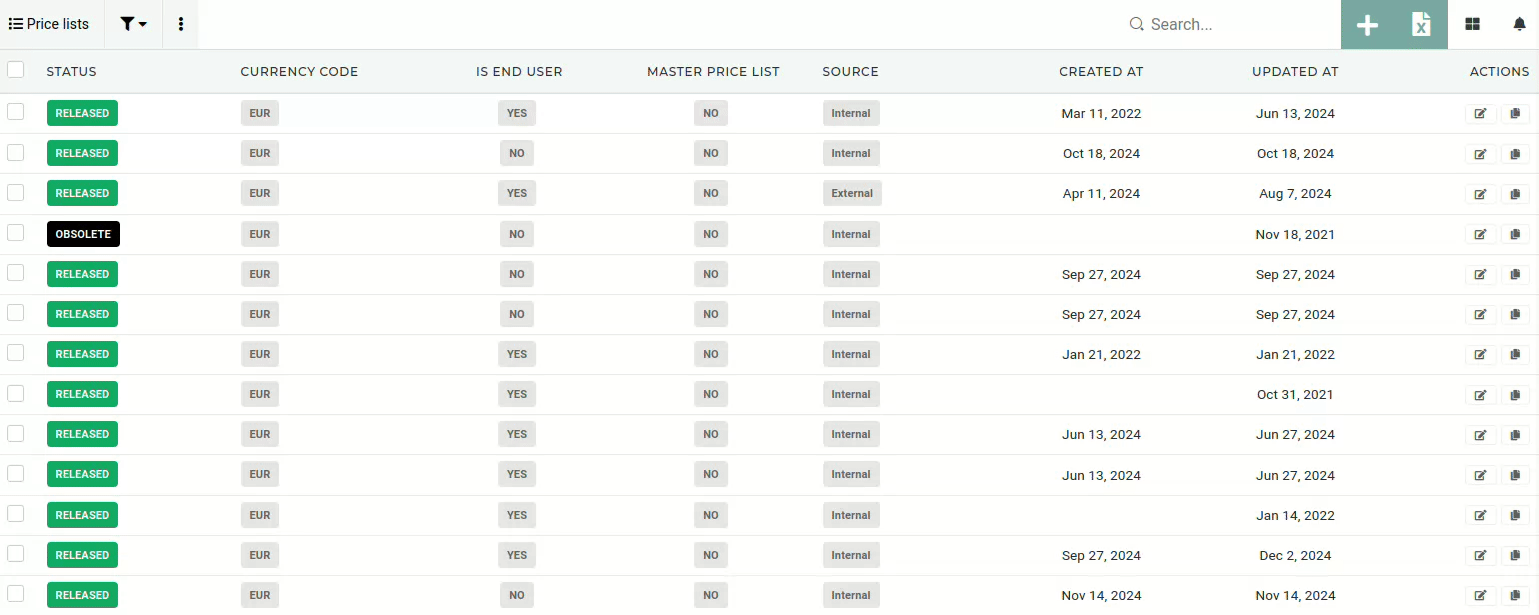
Basic information
To create a new price list, at least some basic information has to be entered (name, source and description).
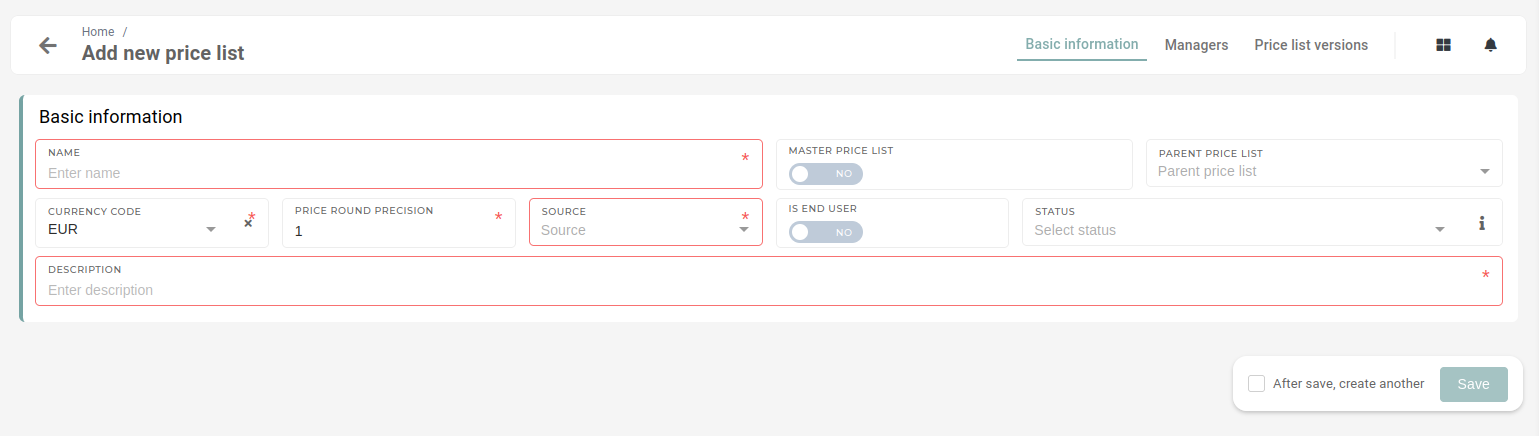
A price list's name must be entered. It is recommended that it is a unique one, to avoid any confusion.
The
master price list - determine if price list is parent (is main price list - eg. REPEU)
parent price list - iz katere price liste je izpeljana , če ni master price list (v novem modulu more biti izbran REPEU )
currency code - the currency of the price list
price rount precisison - how many decimals are rounded up to
source - should be "internal" (where the price list was received from )
is end user - if order is created, it wont be calculated into salary rewards
status - initial status of the price list (default released)
decription - a short description of price list function....
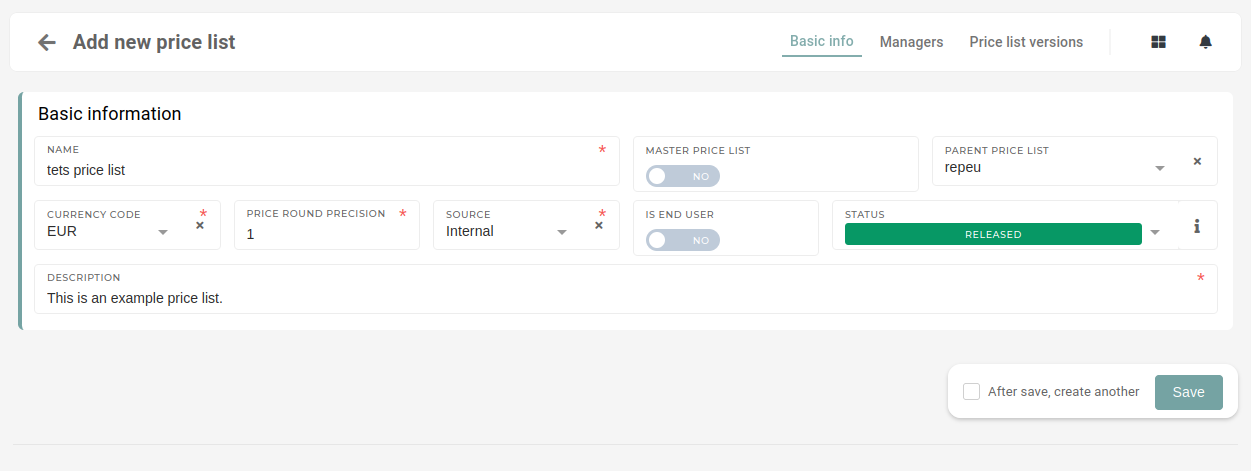
Managers
-
Price list versions
After the new price list is created, you should open the "price list versions" tab and create the initial version of the new price list.
here, click "new version". this opens a model, where new version is defined.
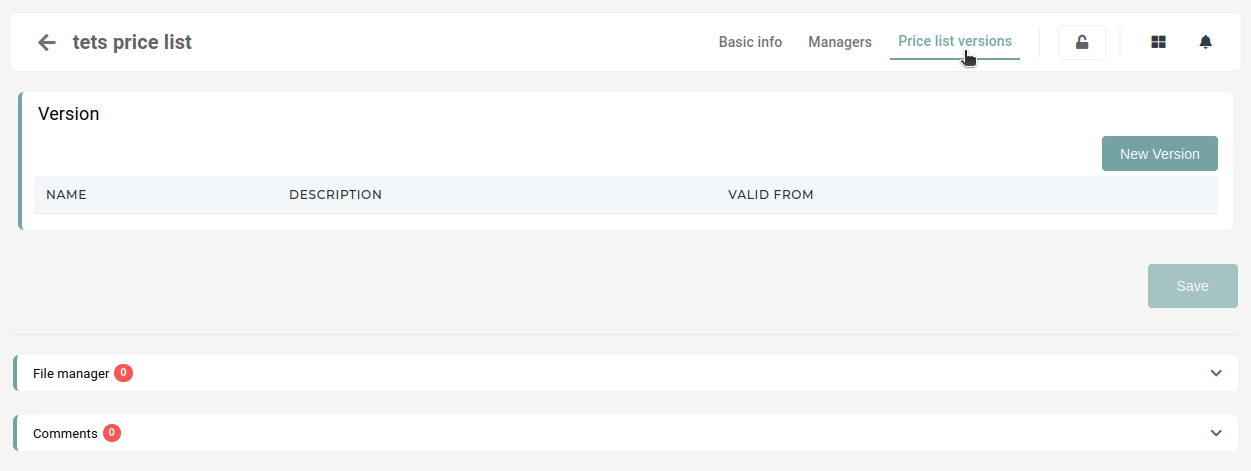
Name - price list version name (eg. END_XXX_2023)
valid from - the start date of price list validity (is active from this date forwards)
decription - a short description of price list version function....
currency rate - currency exchange rate (exchange to parent price list currency, eg. REPEU => EUR)
parent price list version - the last version of the price list (eg. REPEU 2023)
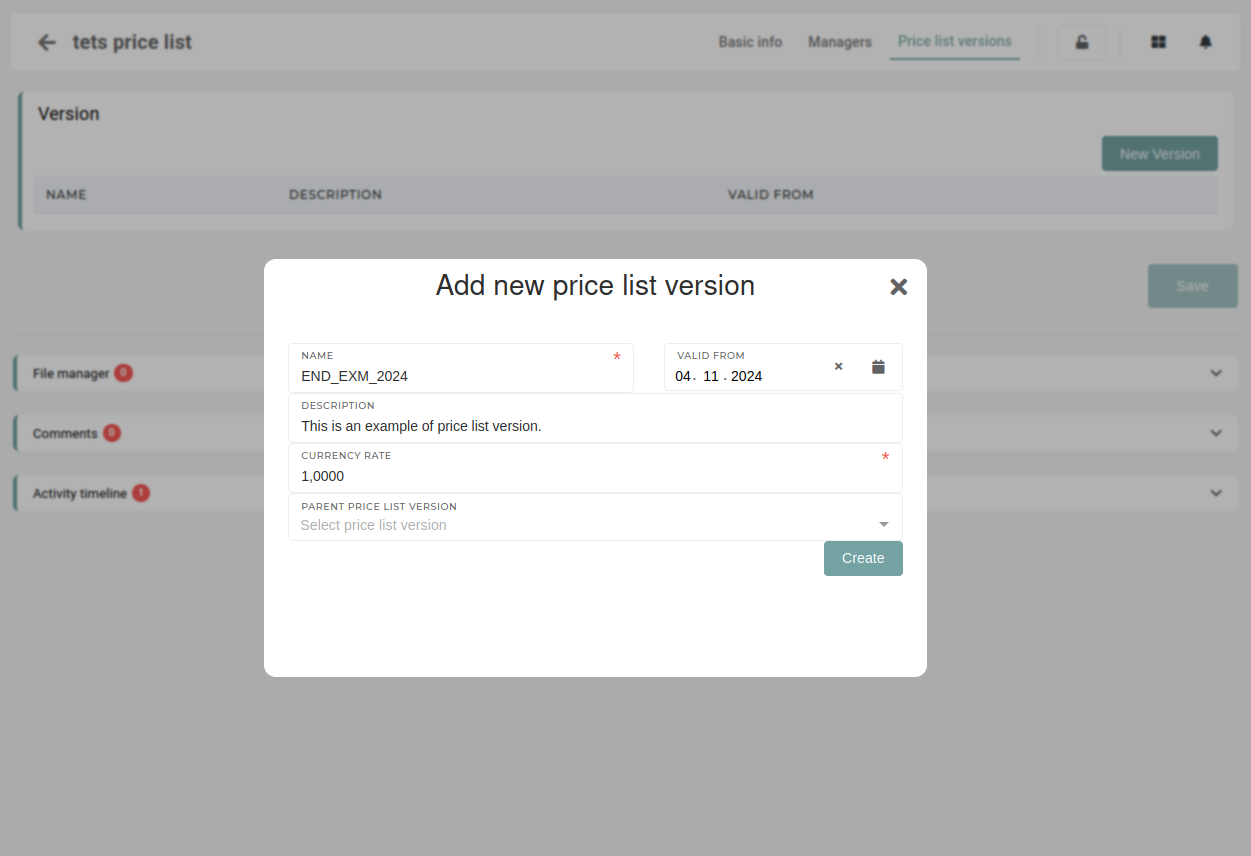
Before viewing the newly created price list version you have to add yourself and anyone else who can edit these price list version as the price list version manager on the "managers" tab and in price list manager (/price-list-versions) page .
Once the managers have been assigned, open the pc version under "price list versions" tab.
Once open, the "Generate tags" button must be pressed to generate appropriate tags for this price list version.