Edit product list
This required the Update price list versions permission.
To edit a price list's products, you have to open the edit form from the table.
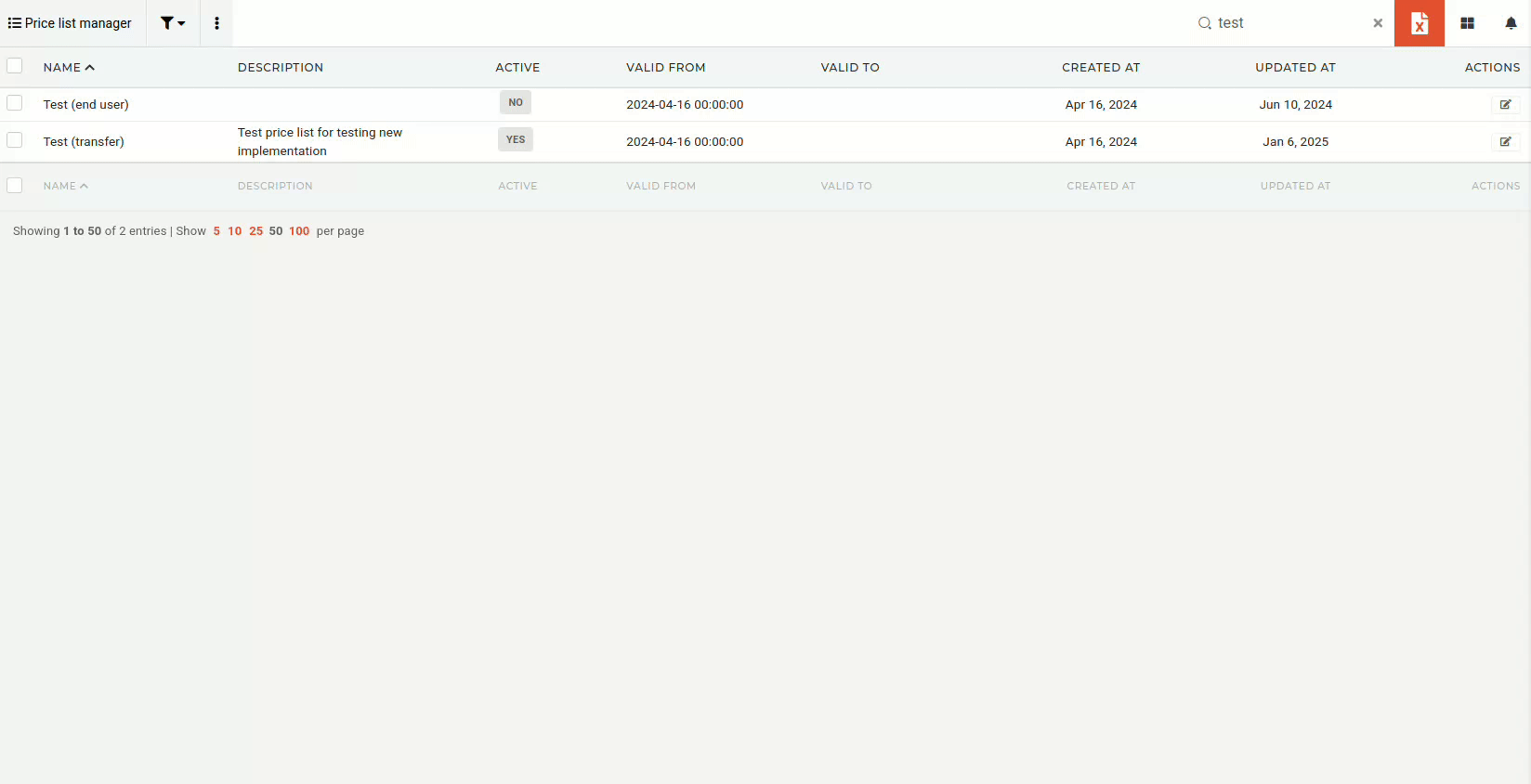
The editing interface is color-coded for easier overview:
- Blue:
- Blue indicators tell you how many products out of all available products in that category you have added to your price list.
- Yellow:
- Yellow plus icons allow you to add the entire product category to your price list (they only appear if you have no products from that category added).
- Red:
- Red notification bubbles are calls to action: they notify you of new products or price changes within the category.
- Red notification bubbles are calls to action: they notify you of new products or price changes within the category.
Areas that can be edited are colored (e.g. Target margin ), while columns that are automatically calculated (e.g. MSRP margin and Current margin) are not.
The three middle columns act as your guidelines and should be used to fine-tune the prices on your price list:

- Transfer price
- The price at which you purchase from HQ.
- MSRP
- HQ’s suggested sales price.
- Select price list
verisonversion- Is customizable. You can select a price list from the drop down menu as an additional point of reference.
