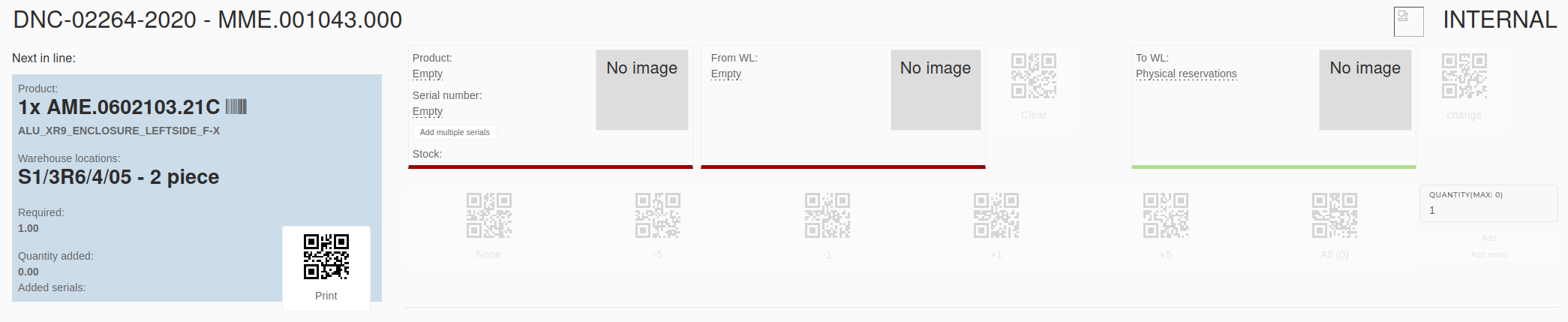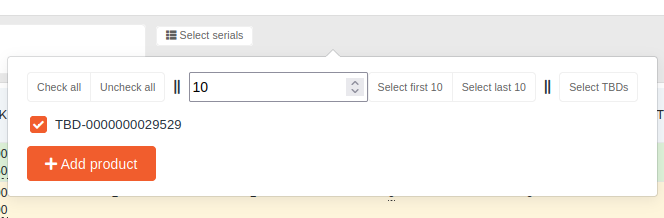Reservation of material
Example uses DNC-02264-2020
On work order's page in ERP we click the open the "Bill of materials" section of work order item.
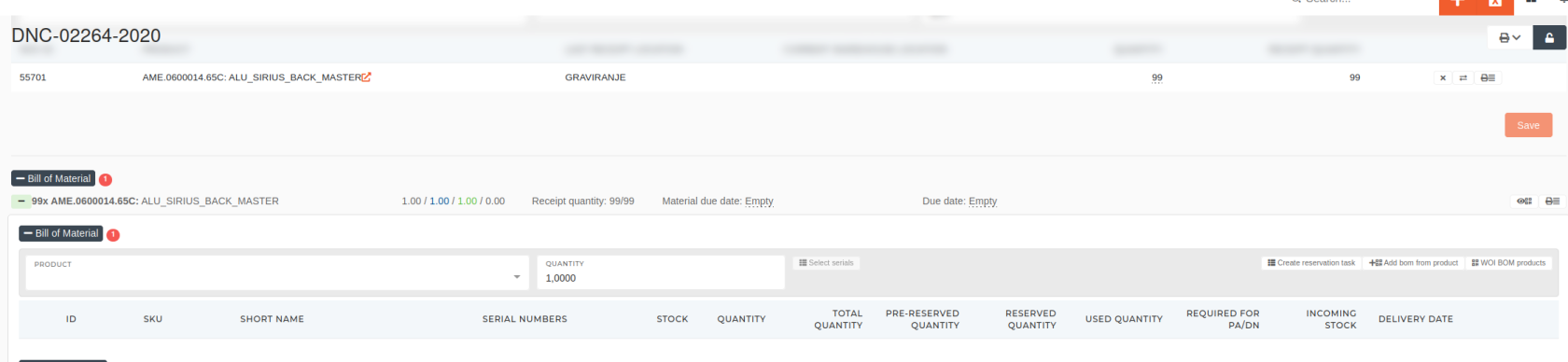
In the form, we find the material we want to add/reserve on this work order and then we enter the quantity of material to add to the work order.
Then we click the "Select serials" button, check the listed serials we want to add this material to and click the "Add product" button. This adds the material to the work order item's bill of materials.
TIP: Unreserved material in the "Bill of materials" list is colored yellow, virtually reserved material is color blue and physically reserved material is color green.
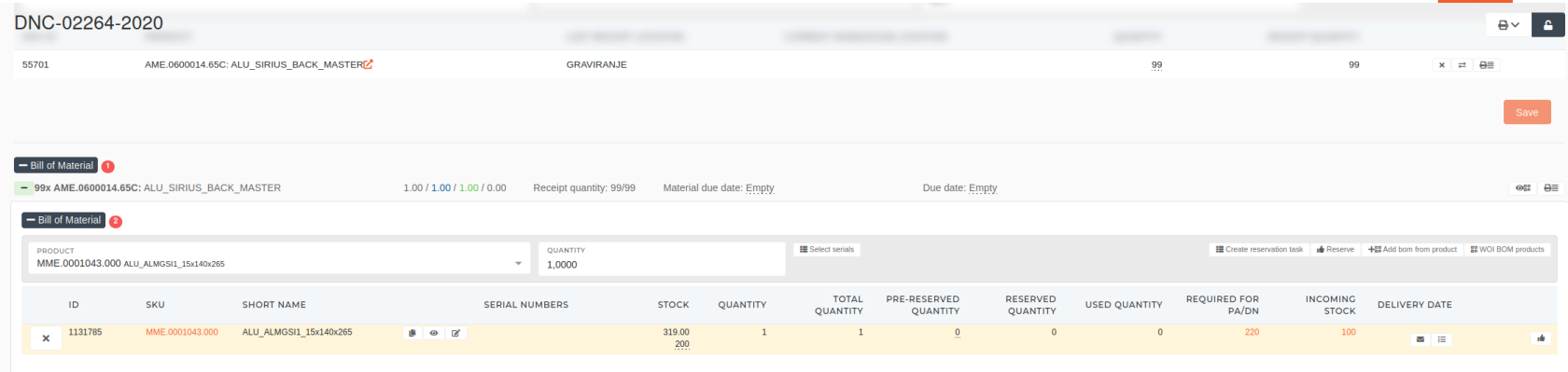
Once the material is added, we need to physically reserve it. To do this, we press the "Create reservation task"

With the reservation task created, we navigate to Dashboard and start the reservation task, found in the Tasks table. Once competed, the material is physically reserved on the work order.