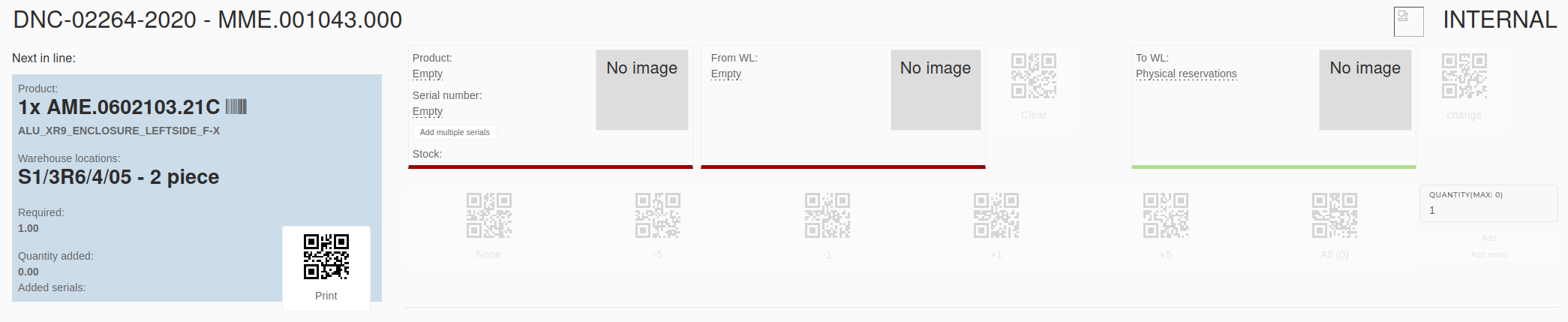Reservation of material
This action requires the "can reserve" permission
On work order's page in ERP, open the "Bill of materials" section of work order's items.
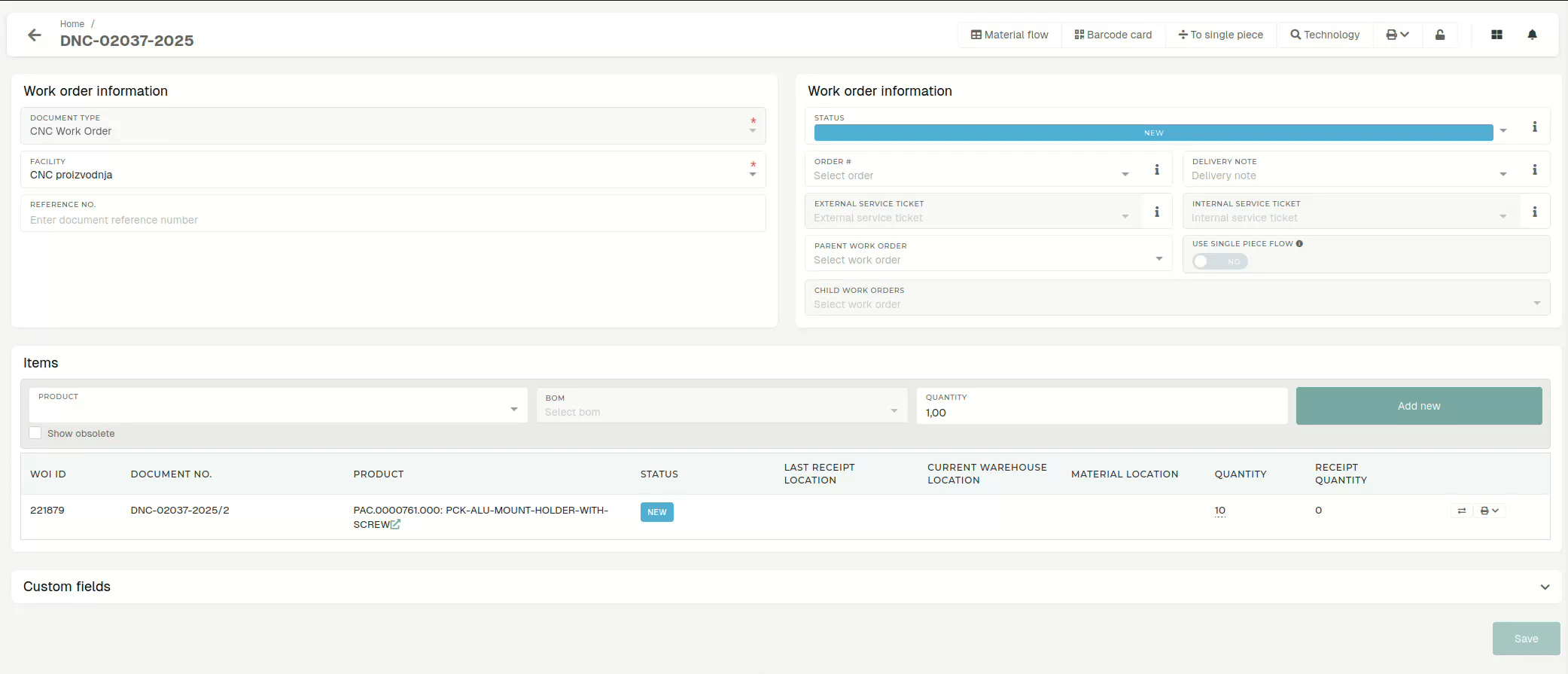
If the bill of materials is empty, we need to add some material first.
In the "Product" select form, we find the material we want to add/reserve on this work order item and enter the quantity of material to add to the work order.
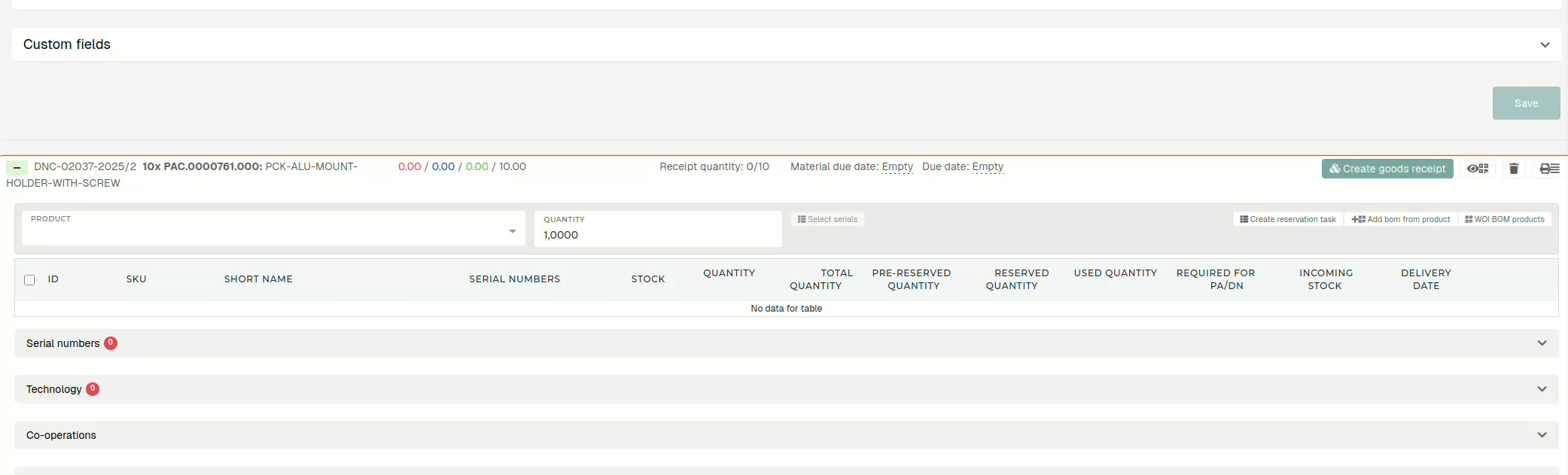
We then click the "Select serials" button, which opens a popup, depending on if the work order item is tracked by serials or not.
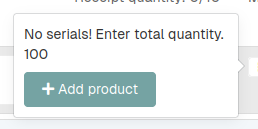
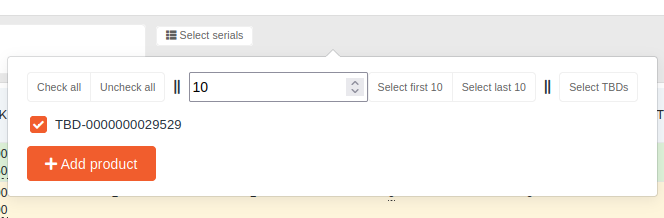
If work order product is tracked by serials, check the listed serials you want to add this material to.
Click the "Add product" button. This adds the material to the work order item's bill of materials.
Products in the bill of materials are color-coded, depending on their current reservation state:
Not-yet-reserved material that has missing stock is red.
Not-yet-reserved material on stock is yellow.
Virtually reserved material is blue.
Physically reserved material is green.
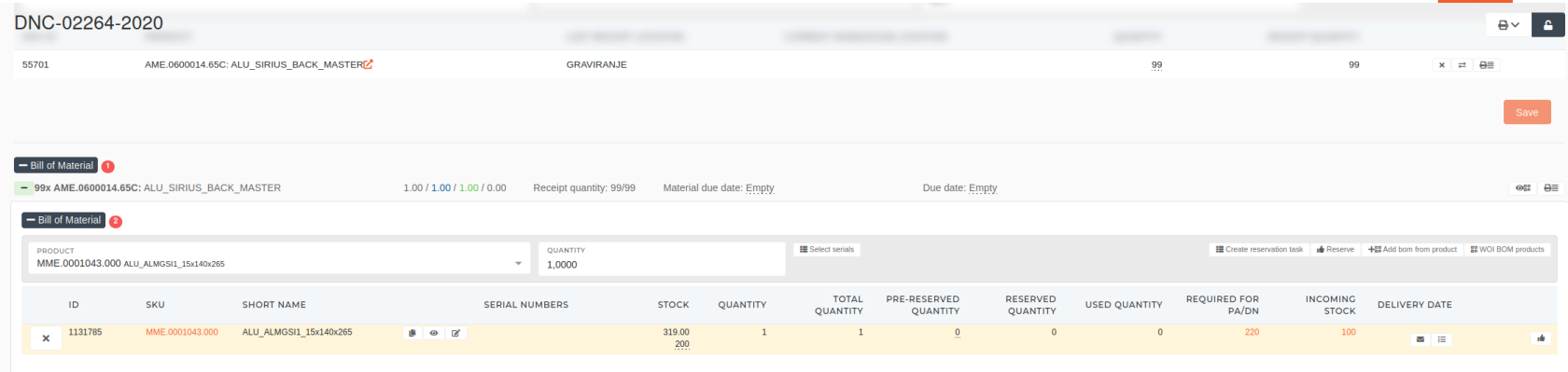
Once the material is added, we need to physically reserve it. To do this, we press the "Create reservation task"

With the reservation task created, we navigate to Dashboard and start the reservation task, found in the Tasks table. Once competed, the material is physically reserved on the work order.