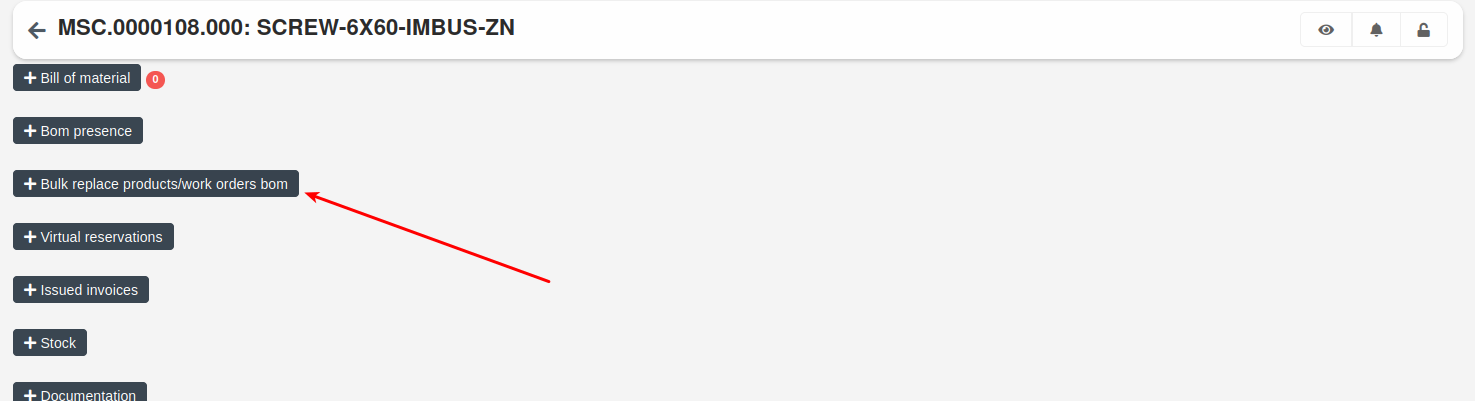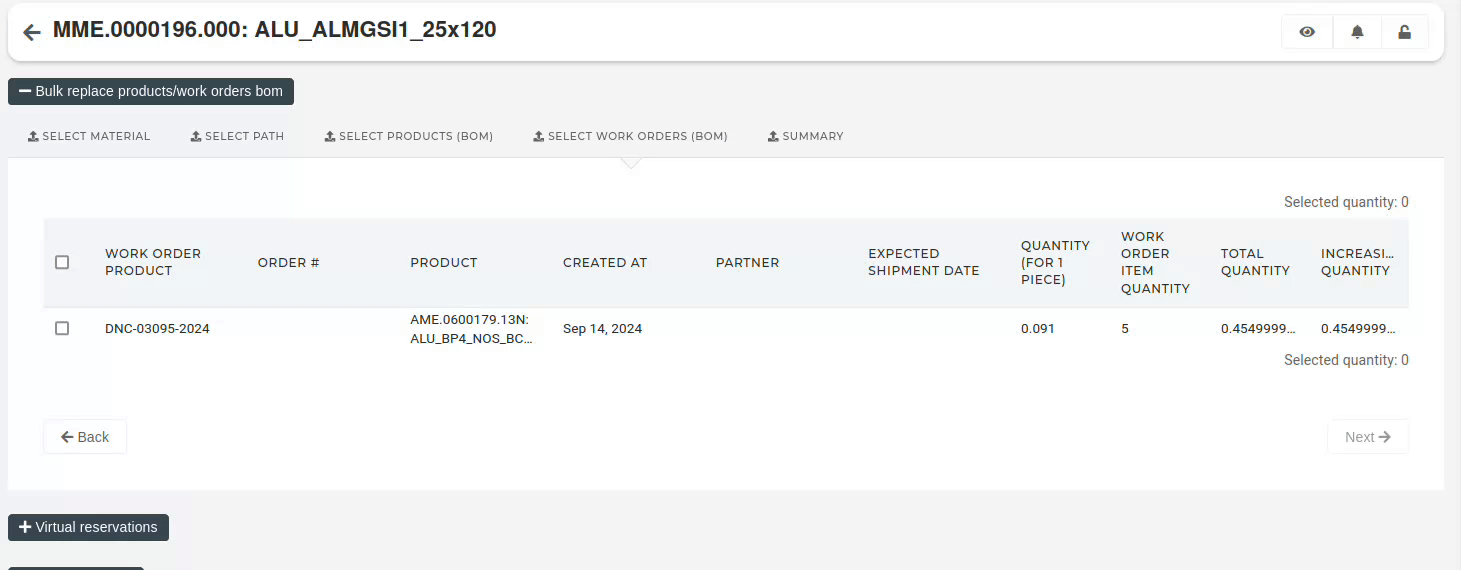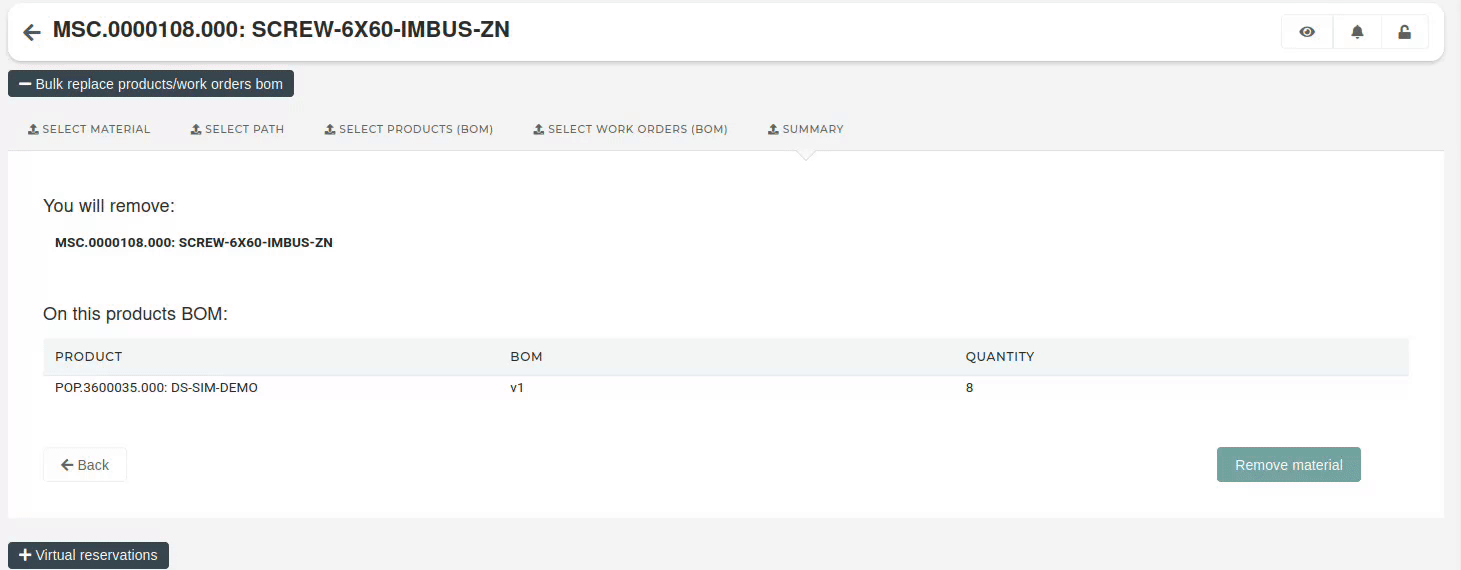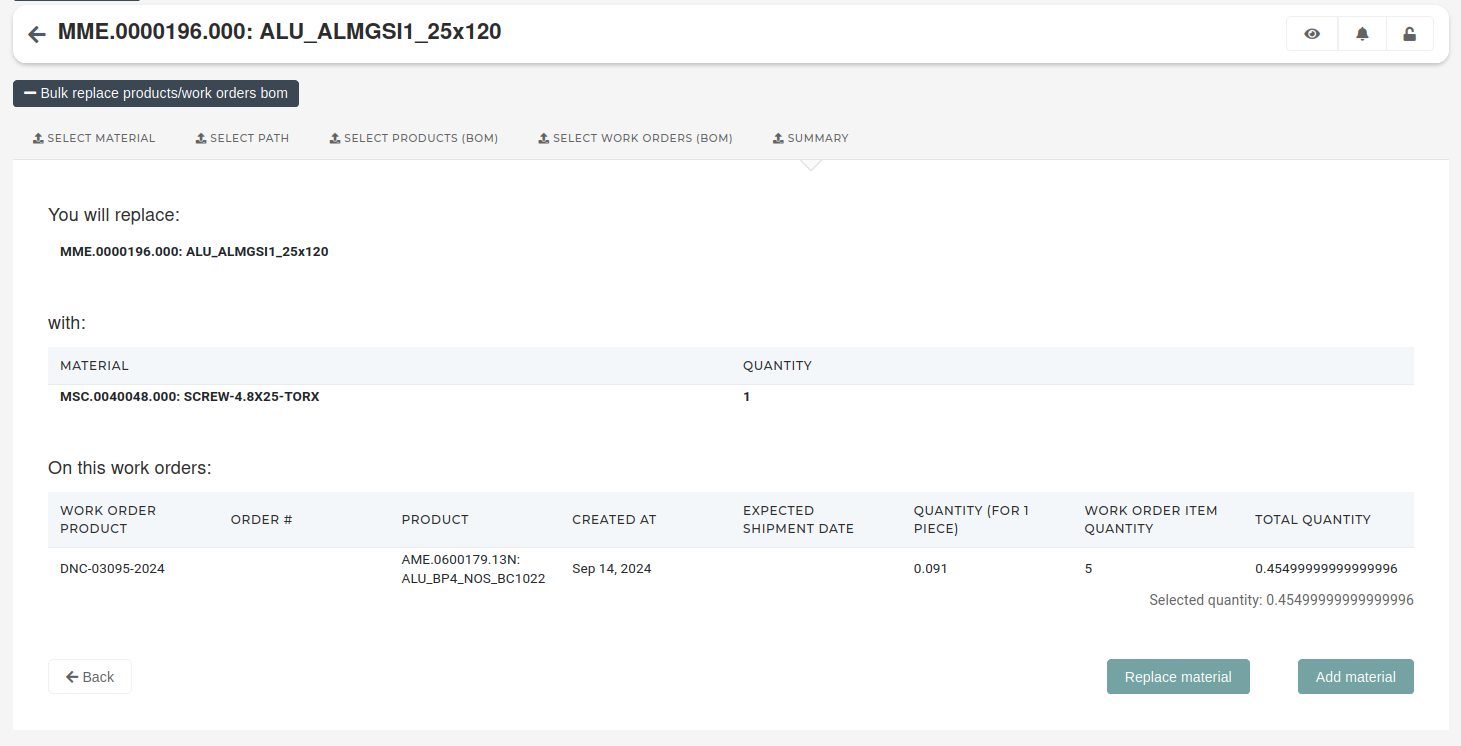Bulk replace material
Products can be replaced in bulk across product BOMs or in work order item BOMs.
To bulk-replace a product, open its details page and find the "Bulk replace products / work orders bom" section.
Open it and follow the steps in it.
1. Select material
Select the product, that will replace the current product in BOMs, and set its quantity. There can be from one to several products selected to replace the current product.
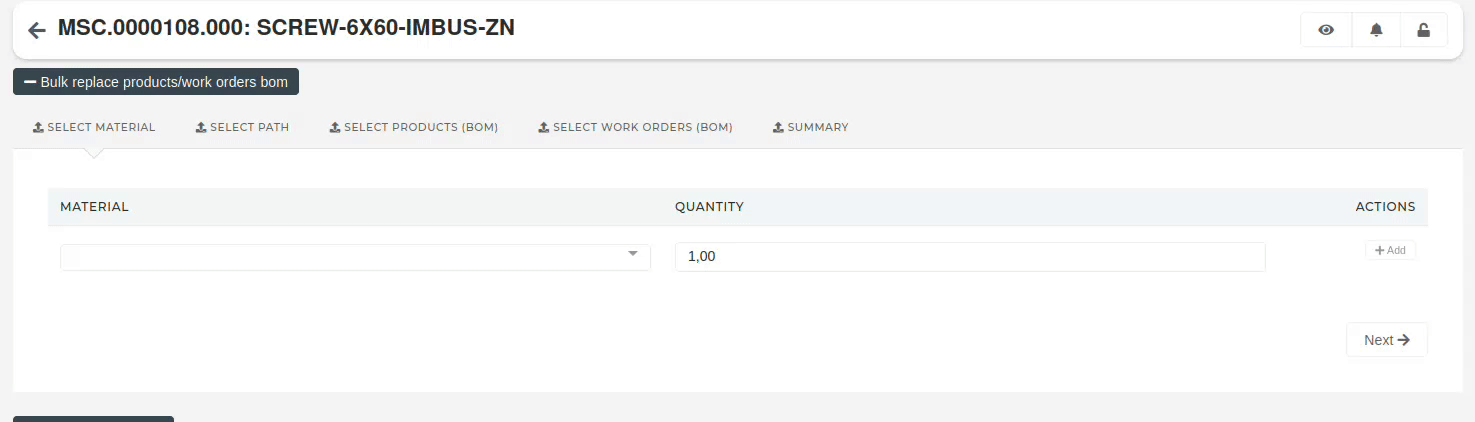
2. Select path
Here you have to select which type of BOMs you will be updating (replacing the product in):
- Update product BOM: the product will be replaced in BOMs of selected products.
- Update work order BOM: the product will be replaced in BOMs of selected work orders.
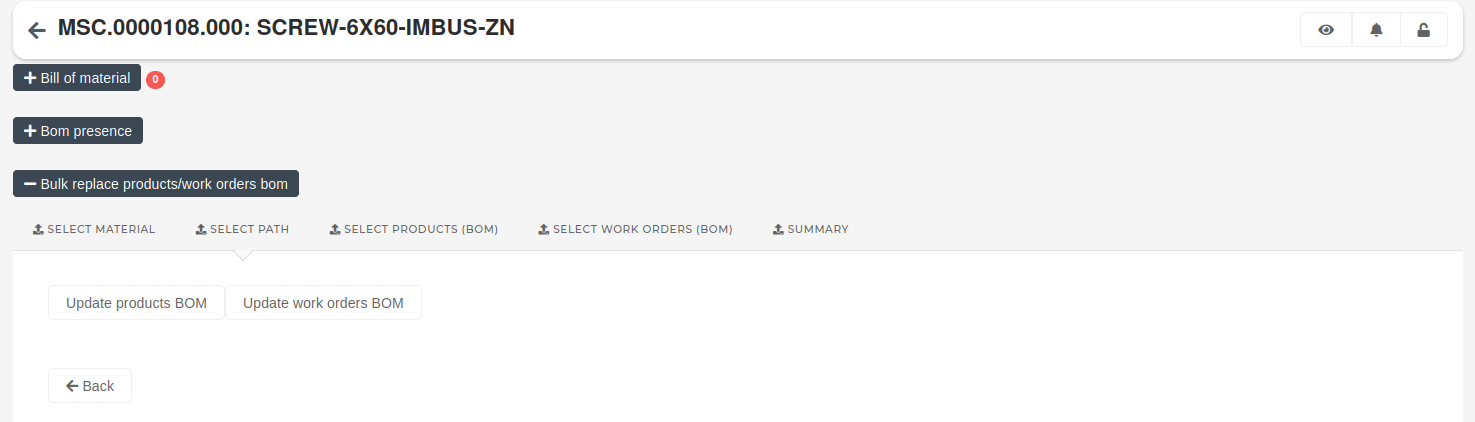
3. Select products (BOM)
If the selected path was "Update product BOM", the next step is to select the products, whose BOMs will be updated.
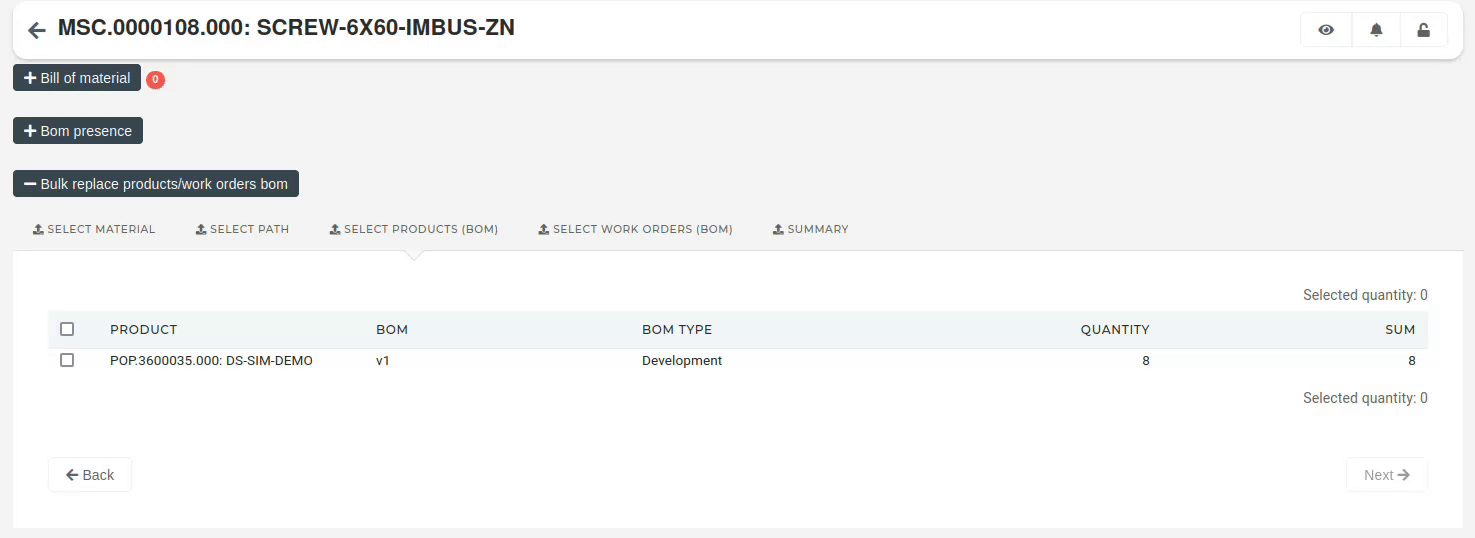
4. Select work orders (BOM)
If the selected path was "Update work order BOM", the next step is to select work order(s), where work order item BOMs will be updated.
5. Summary
If we are updating the product BOM, the summary will list the products that will be updated. Clicking the "Remove material" button and confirming will perform the replacement/removal of material on selected products.
If we are updating a work order's BOM, the summary will list the products that will be updated.
Clicking the "Replace material" button will replace material on BOMs of selected work order's items.
Clicking the "Add material" button will add material on BOMs of selected work order's items.