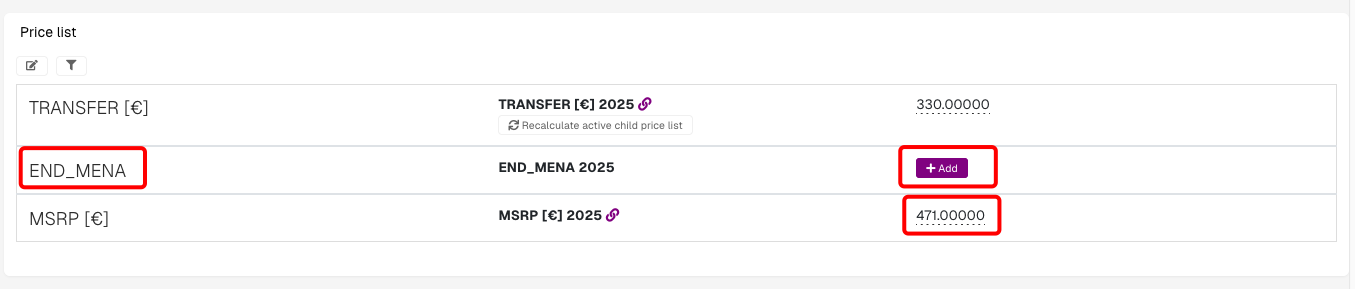Create new product
This action requires the "create products" permission.
New products can be created from the "Create new product" form, that can be accessed here, or by clicking the "Add new" button above the products table.

From the form, a new product can be created.
To create a new product, at least a product's name, short name and SKU are required.
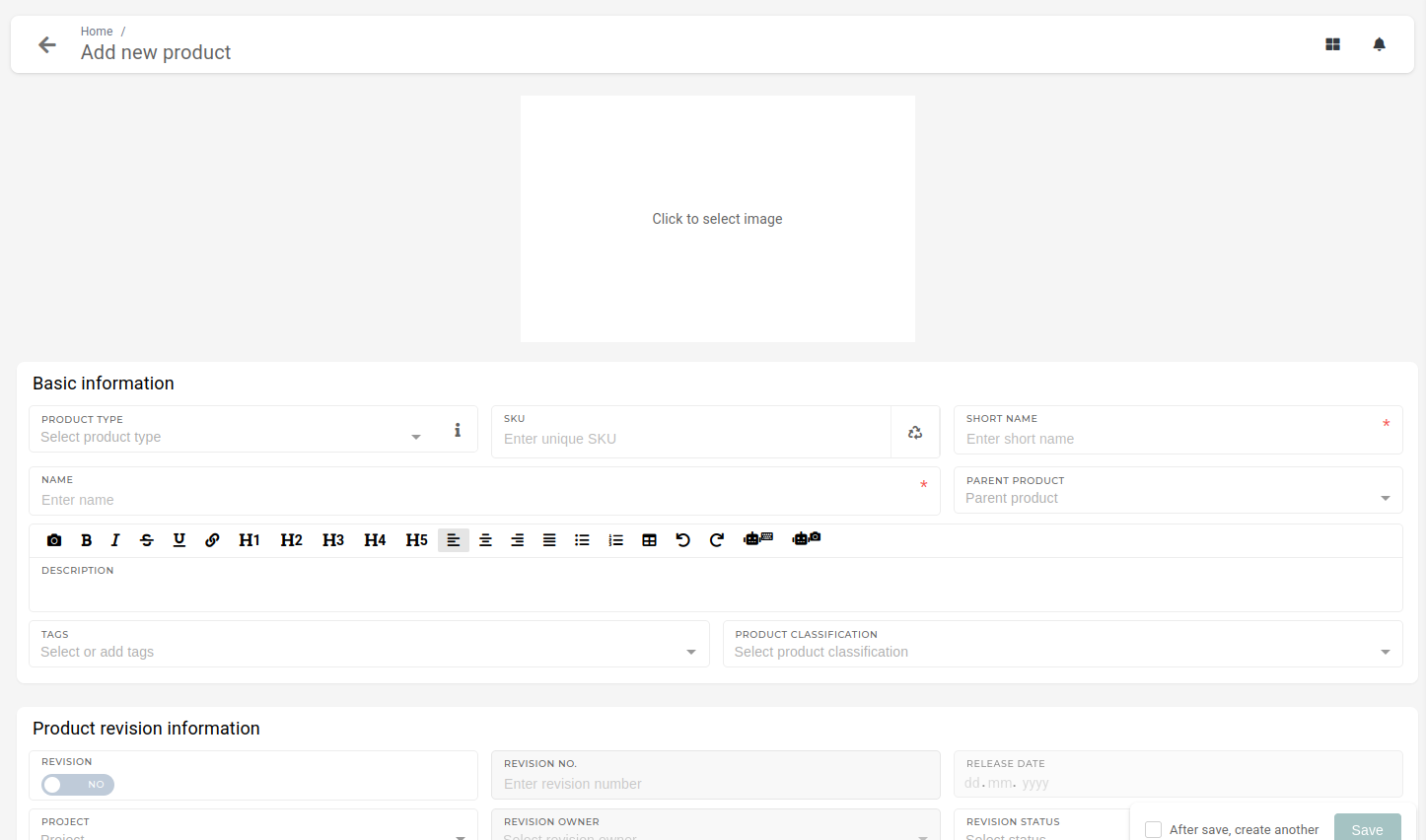
To generate a correct SKU, product type and product classification should be entered (type and classification are used to determine SKU structure).
Making a product visible in quotes/orders
To make a product available for selection in quotes or orders, you first need to enable its availability for purchase using the toggle in the Price List Information section.
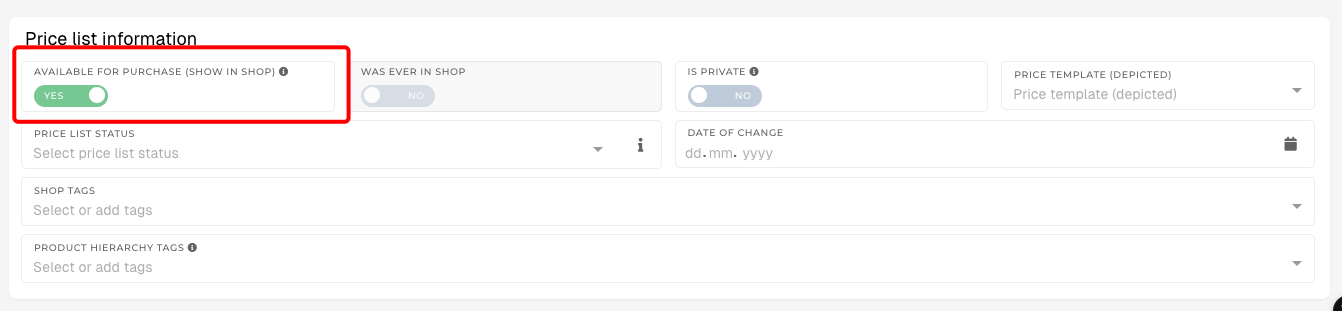 Next, in the Price List section, add the product to the specific price list you want.
Next, in the Price List section, add the product to the specific price list you want.
Adding a Product to a Price List
- Locate the desired price list – In the Price List section, find the price list you want to add the product to (e.g., END_MENA 2025).
- Add the product – Click the + Add button next to the price list name.
- Set the price – Enter the desired price in the field (e.g., 471.000000 €) or adjust an existing price.
- Save changes – Ensure your changes are saved so the product becomes available in that price list.
Once completed, the product will be visible in quotes and orders (if it is also marked as available for purchase in Price List Information).
Once both steps are completed, the product will be visible in quotes and orders.