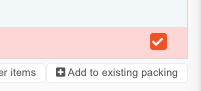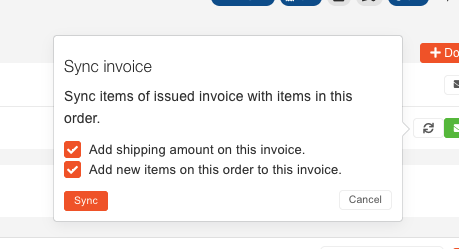Replace product on Merch order
Step by step guide to change product on merch order:
Please note: you will need Order processing, Human Resources and Head of logistics persons to complete this process.
- Change the order's status to NEW.
- Go to packing work order and change status to NEW
- Move item to another packing work order. Leave everything empty:
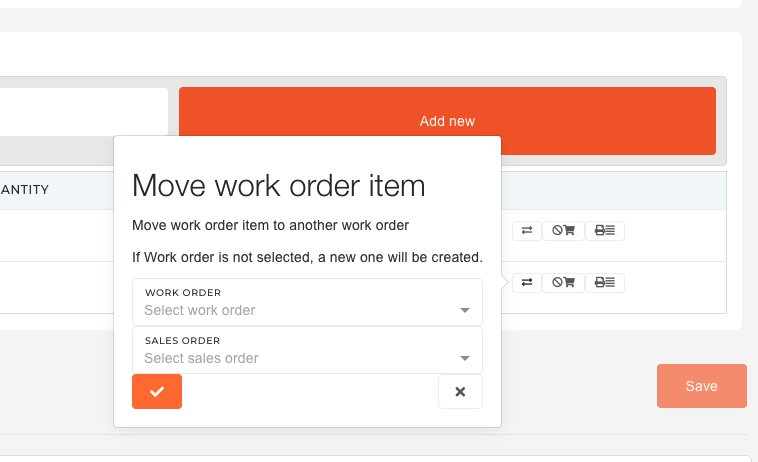
- Find new packing work order and go to material flow. Find goods writeoff and click on it. Scroll down and cancel goods writeoff:
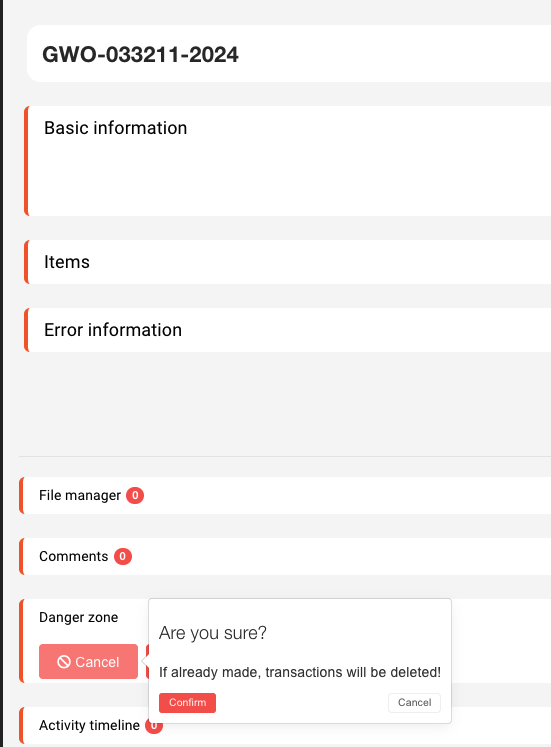
- Now you can unreserve material from this packing.
- Cancel this packing work order.
- Go to invoice and delete correct item.
- Go to merch order and delete item.
- Add new item to merch order.
- Go to Order processing and add item to existing packing:
- Virtually and physically reserve item.
- Writeoff item (send mail to web@dewesoft.com to do it)
- Change status of invoice to NEW
- Update invoice:
- Change status of packing work order to CLOSED.
- Change status of merch order to SHIPPED.
After the process if finished, the HR department must update the user's coupon value to reflect the changes on order.