Create a new announcement
To create a new announcement, you have to click on the "+" button on the right, above the announcements table. This redirects you to the "Add new announcement form".
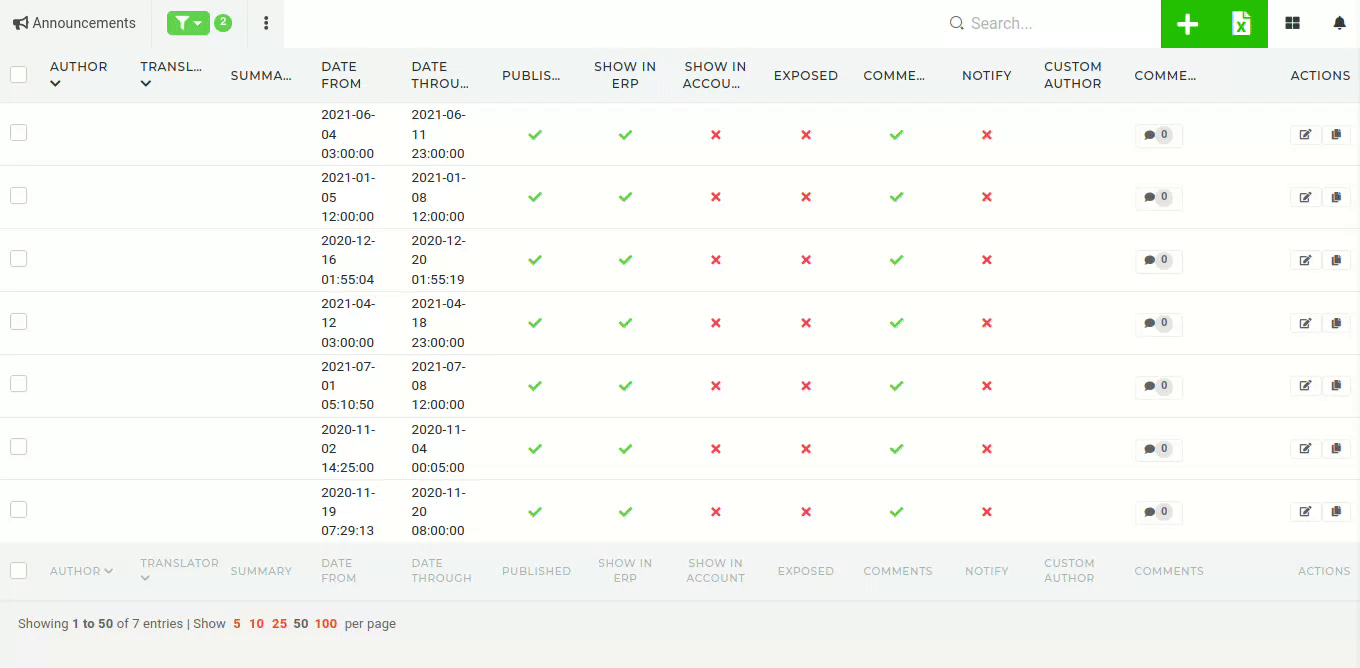
The actual content of the announcement is added in the "Description" field, which is editable through an integrated text editor.
When creating a new announcement, there are some specifics to keep in mind.
Author

Visibility

Once a new announcement is finished, it will only appear, when the "Published" is switched to true. To show the announcement on the ERP's dashboard, the "Show in ERP" toggle must also be switched on.

When "Ignore on new category" toggle is switched on, the new announcement will not appear in the "NEW" category on ERP's dashboard. When "Exposed" toggle is switched on, a published announcement will appear centered, in the NEW category.
To notify users of a new announcement being published through the newsletter, the "Notify" toggle must be switched on.
