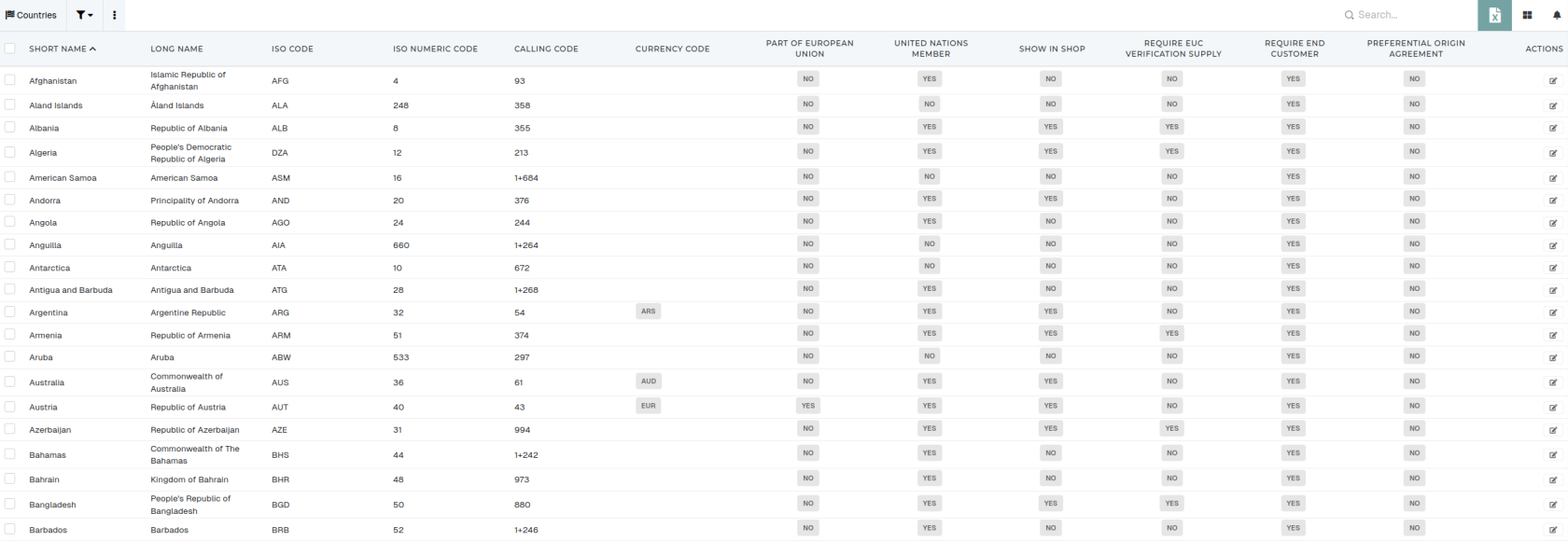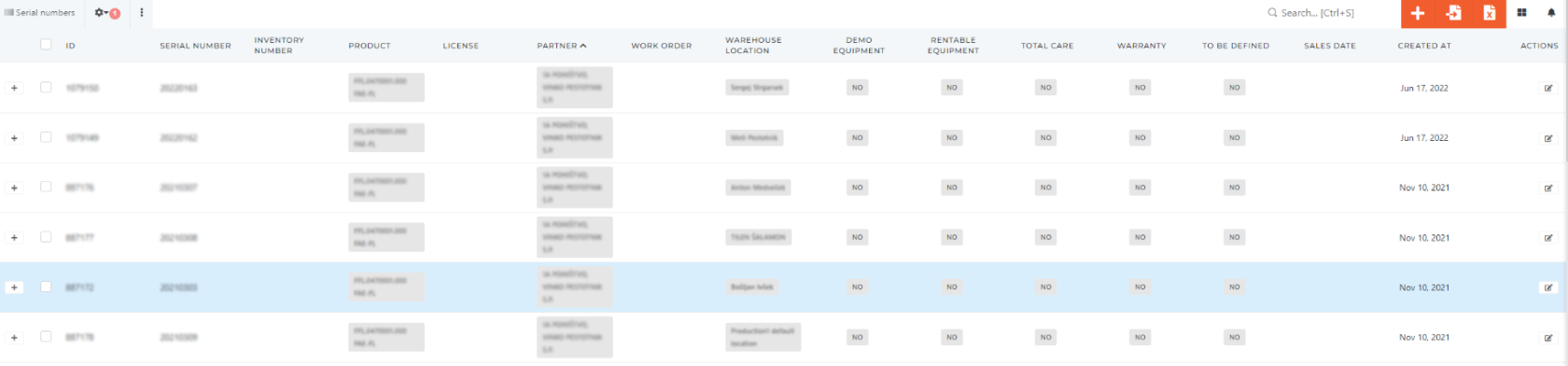Tables
Table pages consist of the filters, table actions, table headers, table rows and pagination.
Table columns
You can customize the way you see a table, by opening the "visible columns" section and selecting or deselecting, which columns should be visible.
After changing the visible columns selection, the table needs to be refreshed.
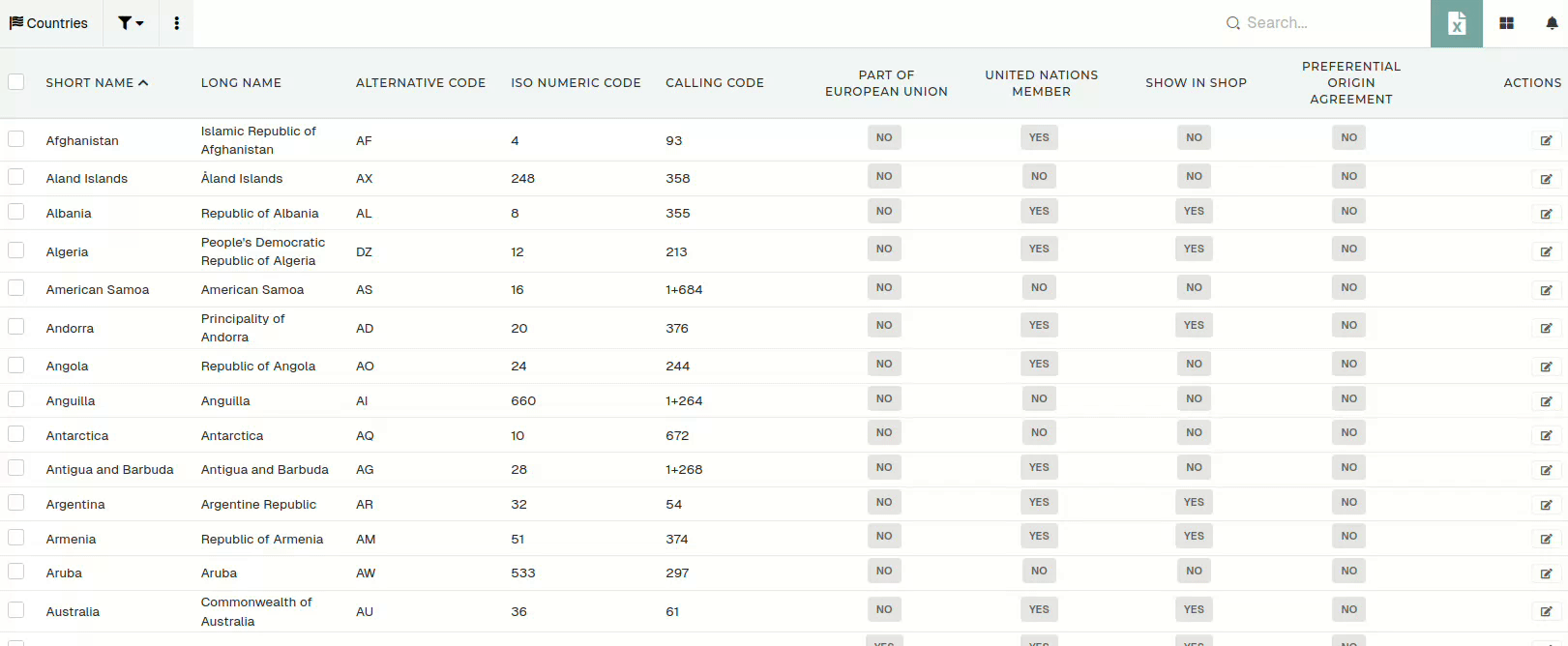
Some tables have a lot of columns, so searching was added to allow you to quickly find the column you need.
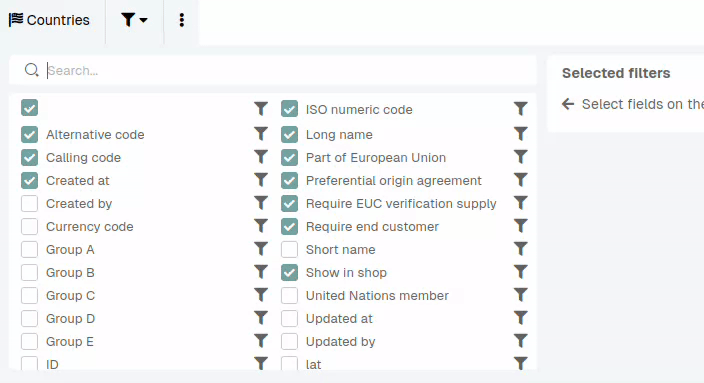
Table filters
Most table columns can be used in filters. When you click the "funnel" icon next to the column name, a filtering form is added to the filters section.
Filters include text filters, dropdowns, Yes/No filters, date filters,...
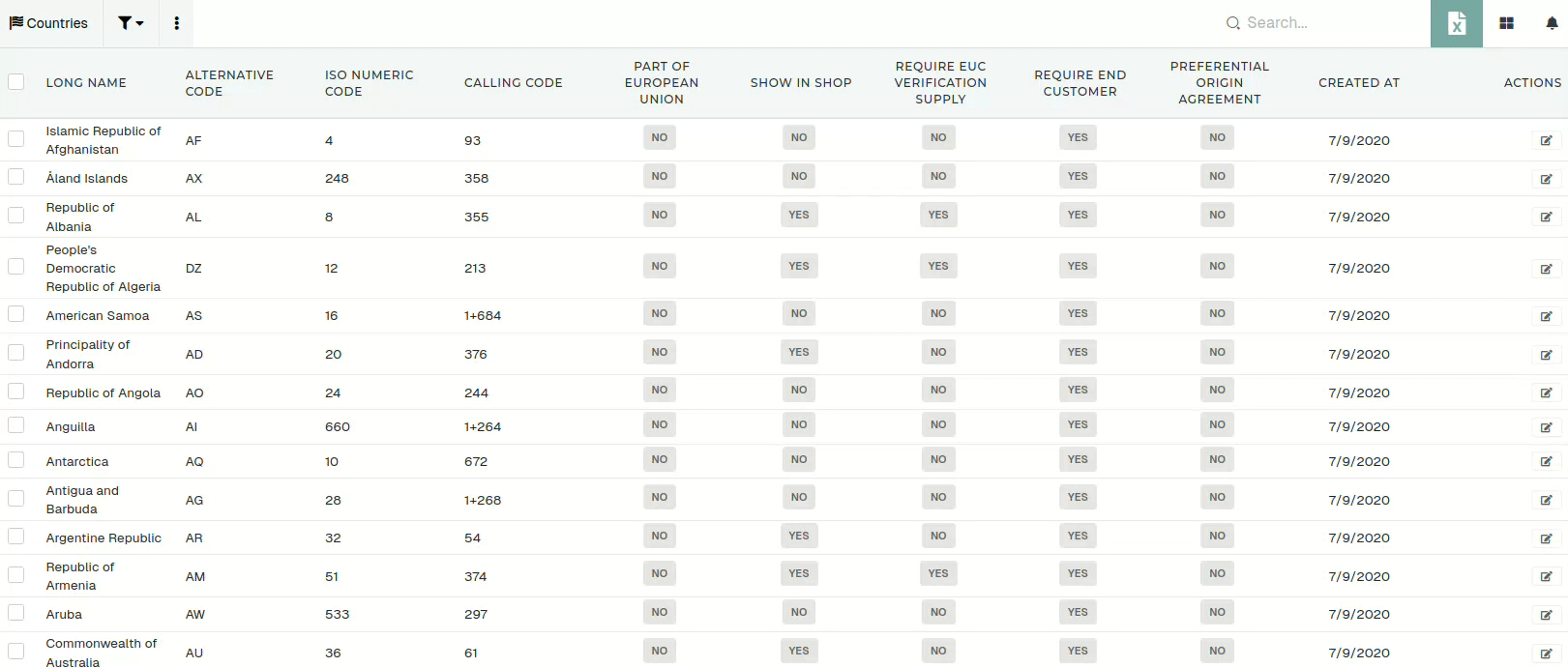
After every change in the filters section, the filters need to be re-applied.

When you have applied filters, their count will appear next to the "gear" icon.
Table search
Table search allows for quick and simple searching by word through the entire table.
If you have applied table filters and you use table search, the search will only find records that match both filters and search.
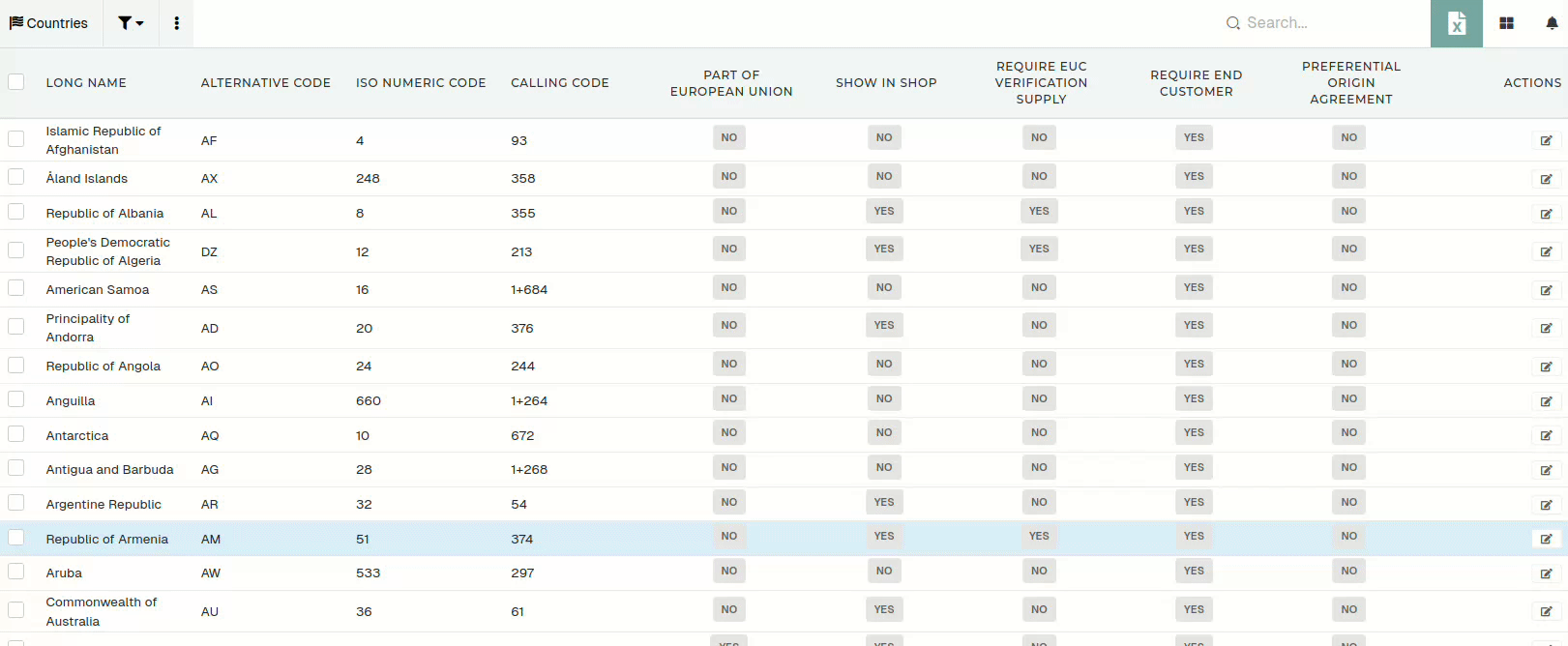
If a record is not shown in table during search, it has to be saved through the update form again.
Table actions
Every table has action buttons, that are used to add, delete, print, export or import records in table.

- Add new
- Link to the create form the a new record.
- Import from Excel/CSV file
- Upload a formatted excel or CSV file to import records.
- Export to Excel
- Export table to Excel. This action uses applied filters and search during export.
- If no filters are applied, this action will attempt to export the entire table.
- Export to ZIP:
- Export selected records to ZIP.
- Print selected items
- Generate default PDF prints for selected records.
- Delete selected
- Delete selected records from the table.
Actions, such as "Add new" and "Delete selected" are locked with permissions.
Table of entries
Table of entries (rows) is the main part of this view, it's where all the data, filtered or not, is displayed.
The table consists of columns that you have selected in the top toolbar, along with permanent additional columns '+' at the start and 'Actions' at the end.
The '+' column has a plus button, that can be clicked to expand a details section for their row, which can contain a quick overview of an entry's information.
The actions column can contain several button with varying functions, depending on the button, but most commonly at least the edit button ( ![]() ) is present.
) is present.
Most columns are filled with plain text information, but some contain buttons, text fields or other widgets, used for quickly editing a row. Most tables in the ERP differ in this regard.
By checking a row, you are selecting it. You can bulk edit all selected rows at once (by clicking the icon next to the column name), but most of the time, this is not advisable, since sometimes information is written in a certain way for a reason and changing it can cause errors.
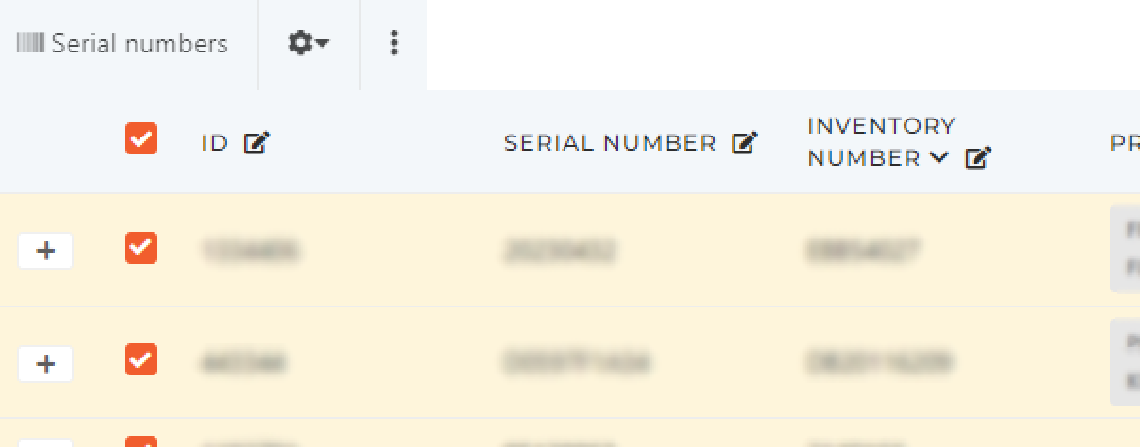
You can sort a table by most fields, but only by a single field at a time. To apply sorting, simply click on the column name and the arrow that appears next to or underneath it will indicate if you are sorting in an ascending or a descending order. To switch between these two, just click on the column name again.
To reset any sorting, open the top toolbar and press the 'Reset sort' button on the right side of the screen.
Table pagination
The table pagination can be edited through the toolbar under the table.

A count of all records in the database is shown on the left.