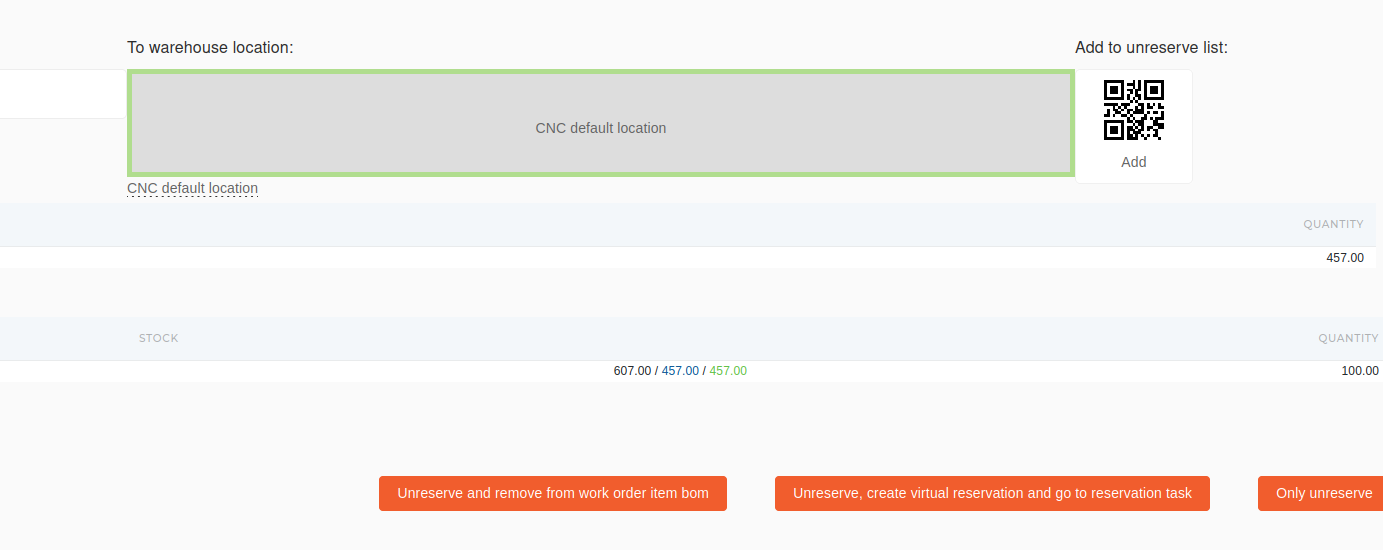Unreservation of material
Example uses DNC-02264-2020
On work order's page in ERP we click the "Barcode card" buttonbutton. underA workbarcode order'sscanner-supported documentpopup number.
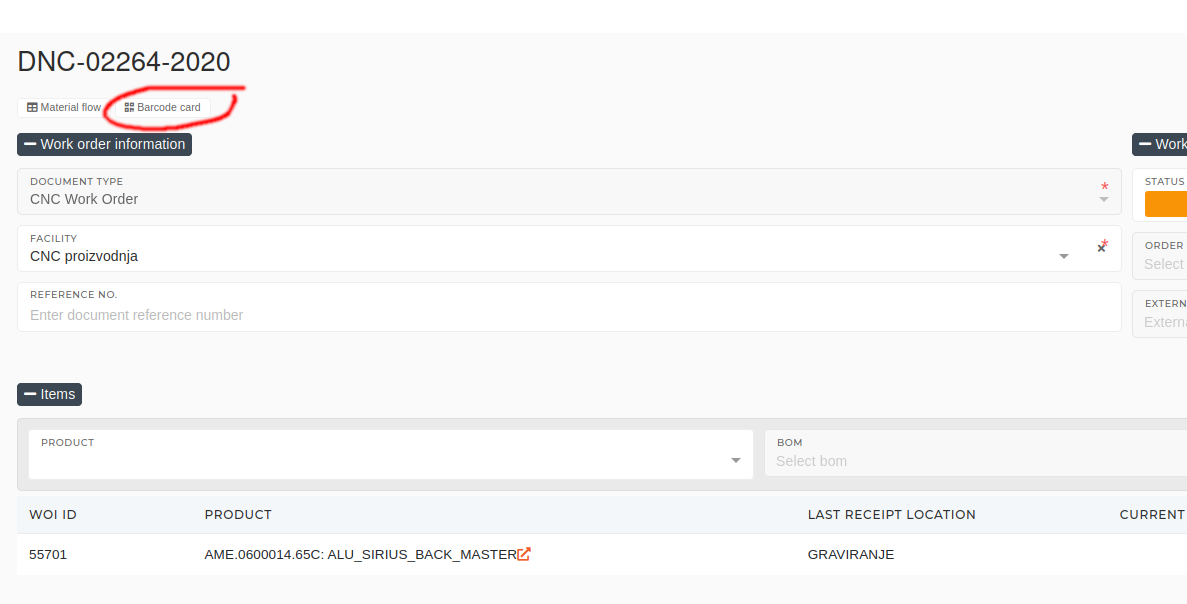
Thiswhere opens a modal, thatwe can bestart used with the barcode scanner. Foran unreservation ofby material
we clickclicking the "Unreserve"Unreserve" button.
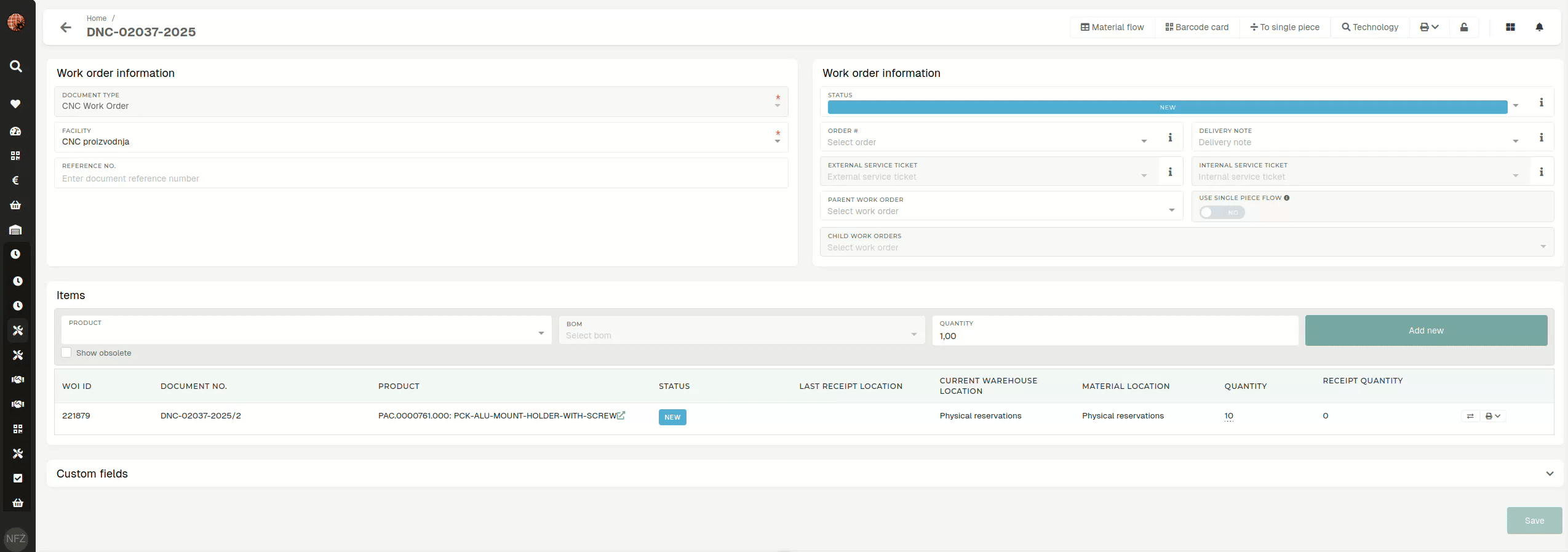
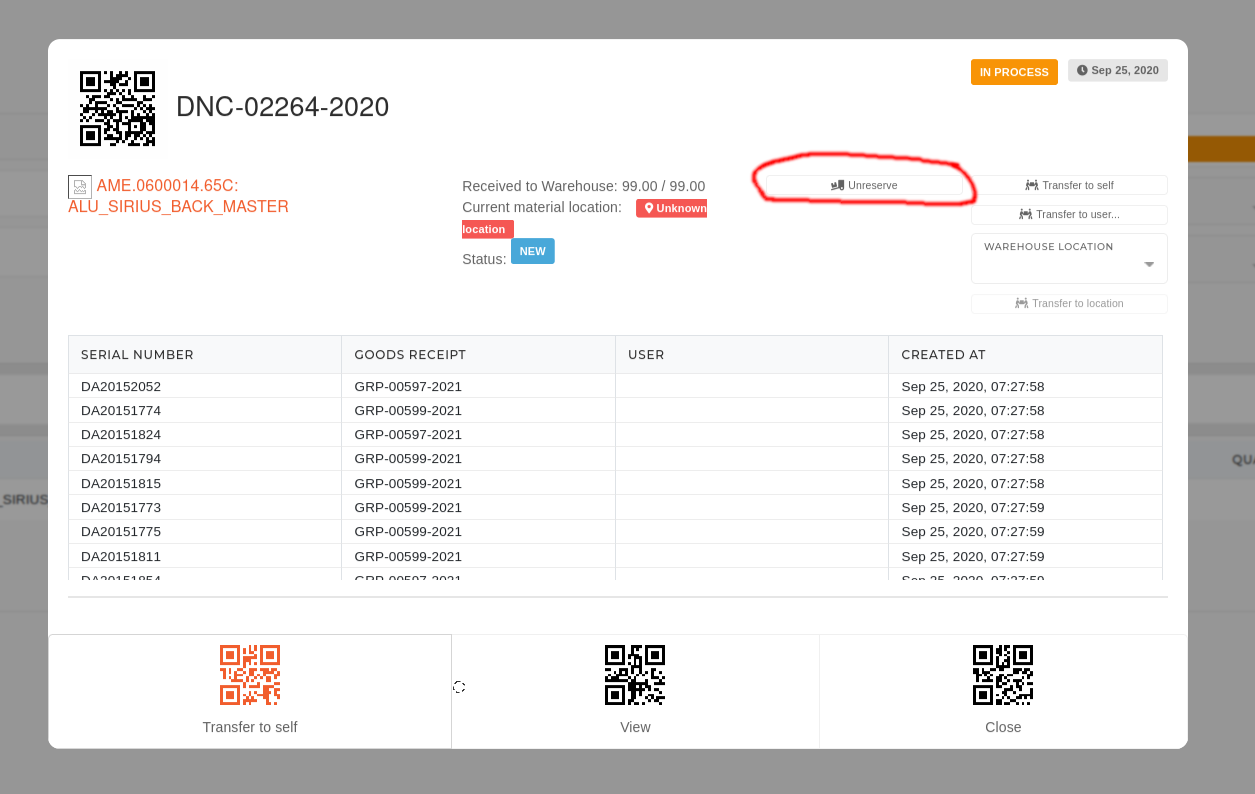
Clicking theThe "Unreserve" button creates and opens a new unreservation task. You get automatically redirected to that task.
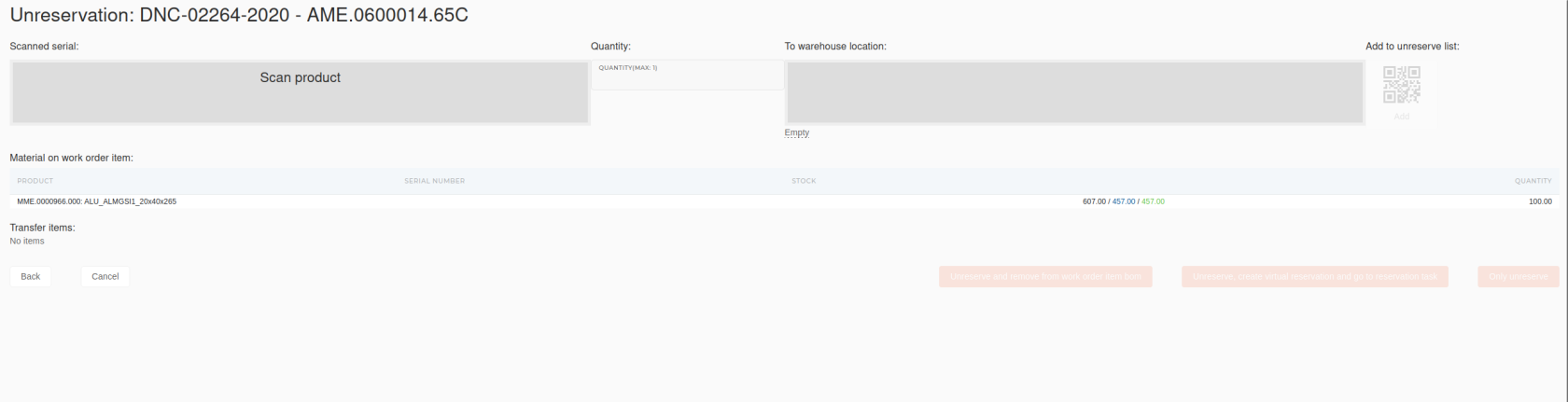
On the task page, we fill out all the necessary data:
First, we selectSelect theproduct, we wantproduct to unreserve from the work order.Then, we enterEnter the quantity(amount of)of this productthat we wantto unreserve.Lastly, we selectSelect the warehouselocation ,location, where the productwillgetsbe transferedtransferred after unreservation.
TIP: All of these fields can be filled by clicking on the data in the table under the "Material on work order item" heading.

Once all the necessary fields are filled out, click/scan the "Add" button. This will add the product to the unreservation list.
To finish the unreservation task, we click the "Unreserve and remove from work order item bom" button. This will perform physical unreservation of all material that is on the unreservation list and remove it from the work order.