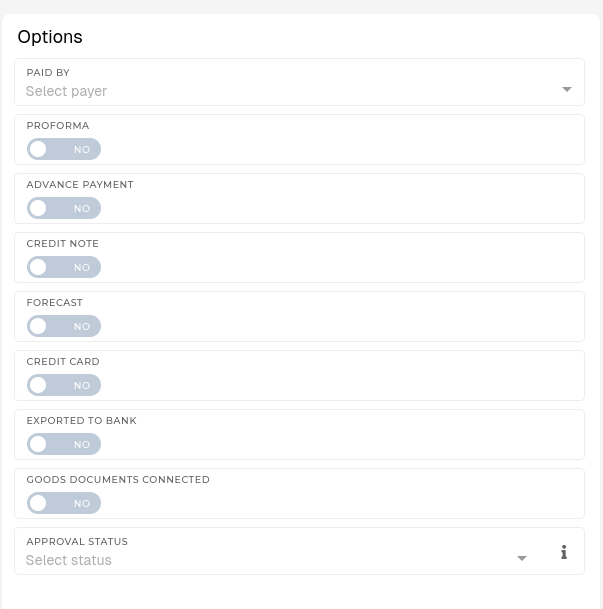Creating Invoices received
This guide explains how to correctly fill out each field in the “Add Received Invoices” form.
Prerequisite requirements
Partner company must issue the invoice. The invoice and the leader accounts must already be created in the ERP.
Received Invoice Information
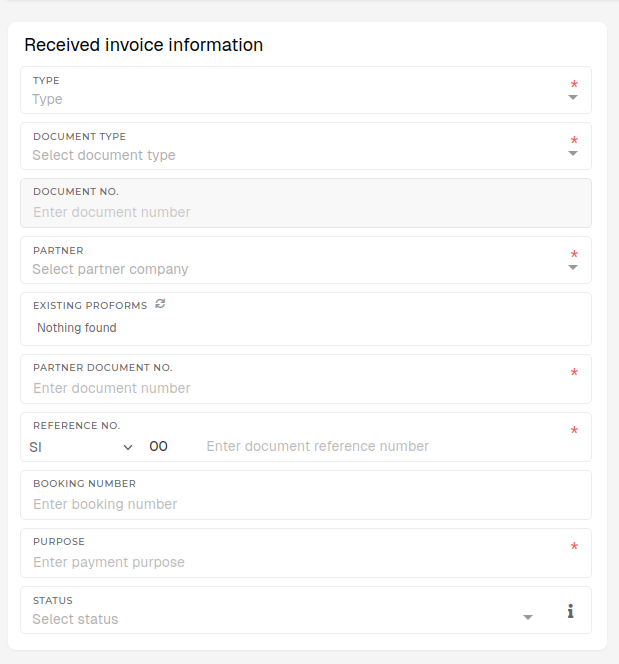
Type
Select the invoice type (e.g., Purchase Invoice, Expense Invoice). This field is required.
Document Type
Choose the type of document (e.g. Invoice, Credit Note,...). This field is required.
Partner
Select the supplier or partner company issuing the invoice. Selected partner must already exist in ERP under the "Partners" section. This field is required.
Partner Document No.
Internal reference or invoice number from supplier (if different). This field is required.
Reference No.
Internal reference number for the invoice, used by your organization. This field is required.
Purpose
State the purpose of the payment (e.g., “Office Supplies”, “Consulting Fees”,...). This field is required.
Status
Choose the current document status (e.g., New, Paid,...).
Dates
Enter the appropriate dates using the calendar picker.
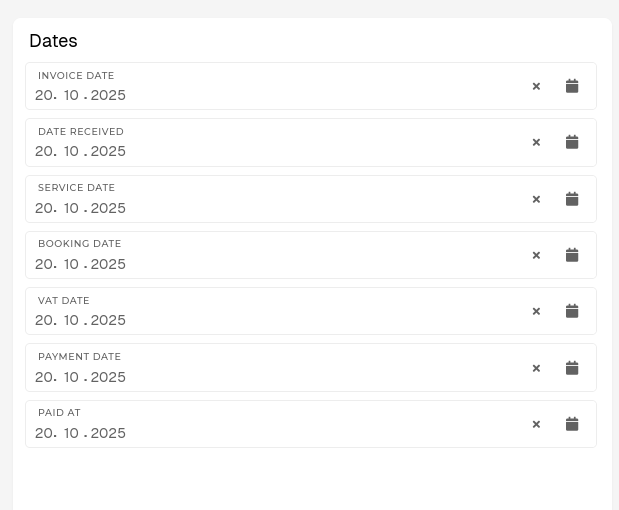
Invoice Date
Date printed on the supplier’s invoice.
Date Received
Date your organization received the invoice.
Service Date
Date when goods or services were provided.
Booking Date
Date when the invoice is entered in your accounting records.
VAT Date
Date used for VAT/tax reporting purposes.
Payment Date
Planned date for payment to the supplier.
Paid At
Actual date when payment was completed.
Options
These switches and dropdowns define additional attributes of the invoice.
|
| |
|---|---|---|
|
Paid By |
|
|
|
|
|
Toggle |
|
|
Toggle |
|
|
Toggle |
|
|
Toggle |
|
|
Toggle | ON,
|
|
Toggle |
|
|
Select | invoice's
|
|
Adding Items
Each row represents one invoice line item. You can add multiple items per invoice.

Ledger Account
Select the account where this cost will be booked. This field is required.
Product Posting Group
Choose the related product or service posting group.
Cost Centers
Assign the cost to a department, project, or cost center.
Description
Describe the goods or services (e.g., “Printer Paper A4 500 sheets”). This field is required.
Amount – Net
Enter the net value (before tax). This field is required.Tax Rate (%)
Enter applicable TAX/VAT percentage. This field is required.
Quantity
Enter how many units were invoiced. This field is required.
Unit
Select the unit of measure (e.g., Piece, Hour, kg). This field is required.
Tax
Automatically calculated based on Amount – Net + Tax Rate values.
Tax Rate (%)
Enter applicable TAX/VAT percentage. This field is required.
Amount – Gross
Automatically calculated based on Amount – Net + Tax Rate values.
Reverse Charge VAT
Toggle this, if reverse charge rules apply for this invoice.
|
Field |
Description |
Required |
|---|---|---|
|
Ledger Account |
Select the account where this cost will be booked. |
✅ |
|
Product Posting Group |
Choose the related product or service posting group. |
❌ |
|
Cost Centers |
Assign the cost to a department, project, or cost center. |
❌ |
|
Description |
Describe the goods or services (e.g., “Printer Paper A4 500 sheets”). |
✅ |
|
Amount – Net |
Enter the net value (before tax). |
✅ |
|
Quantity |
Enter how many units were invoiced. |
✅ |
|
Unit |
Select the unit of measure (e.g., Piece, Hour, kg). |
✅ |
|
Tax Rate (%) |
Enter applicable tax/VAT percentage. |
✅ |
|
Amount – Gross |
Automatically calculated based on Net + Tax. |
— |
|
Reverse Charge VAT |
Tick this if reverse charge rules apply. |
Optional |
Click ➕ Add New to include additional line items.
To book to specific campaign, the cost center must be set to "campaign"