Global search
The two icons above navigation in menu are used for quicker navigation through the ERP and for globally searching through it's data.
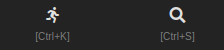
Clicking the magnifying glass button opens up the global search overlay, where you can search for items by document numbers, names, ...
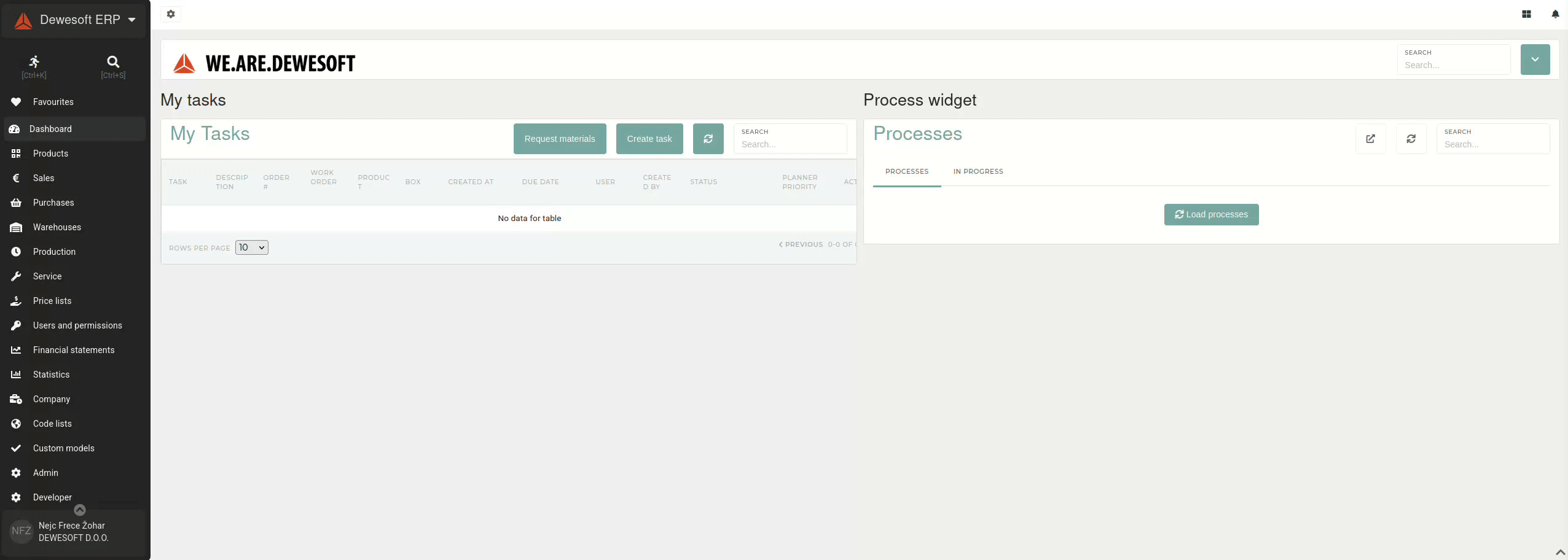
Global search can also be opened by pressing the "CTRL + S" shortcut.
Search history
Global search provides a short search history, that can help you find your past searches, when you need them.

Past searches are filtered during search to show searches that best match you current search.
You can toggle search history by clicking the "clock" icon on the right side of the screen.
Customize your global search
Users can customize their global search by clicking the "cog" icon on the right side of the screen.
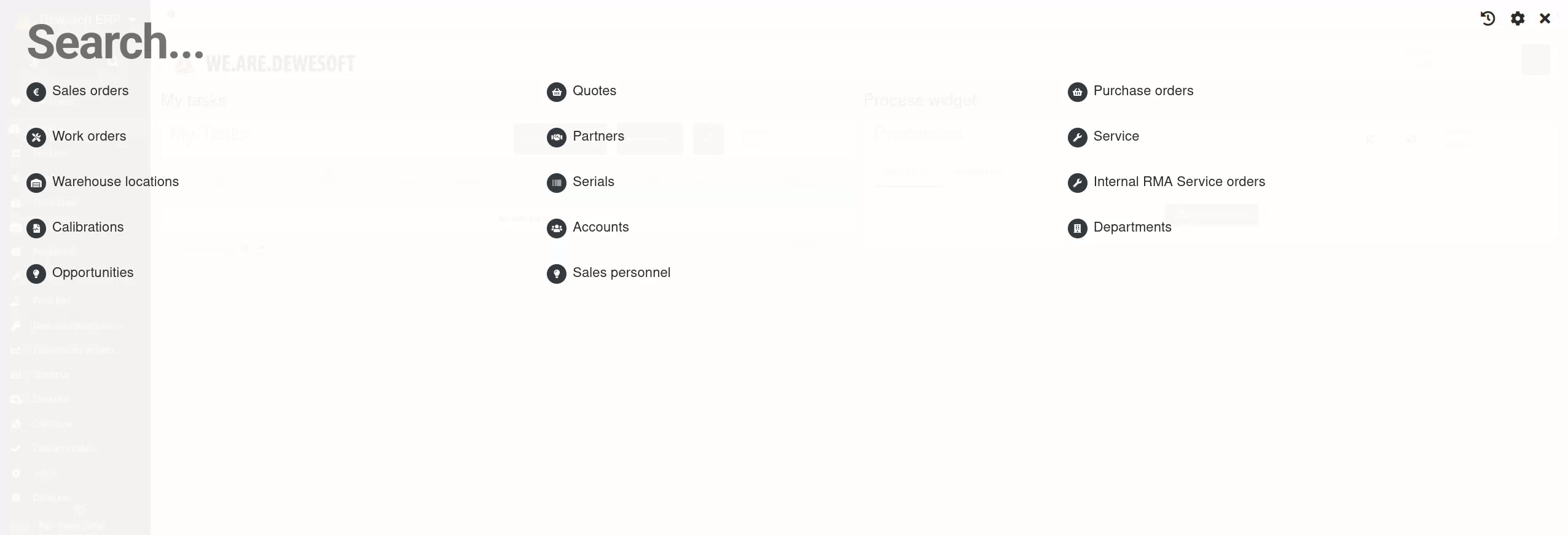
Clicking this icon displays a list of available search results. Each of these can be added to your global search panel by clicking on them. Users can also remove all result sections at once by clicking the "Clear all" button.
Selected sections in search result always show only authorized data. If some of the sections remain empty during search, it could be that there are no results that match your search or you don't have authorization for .
