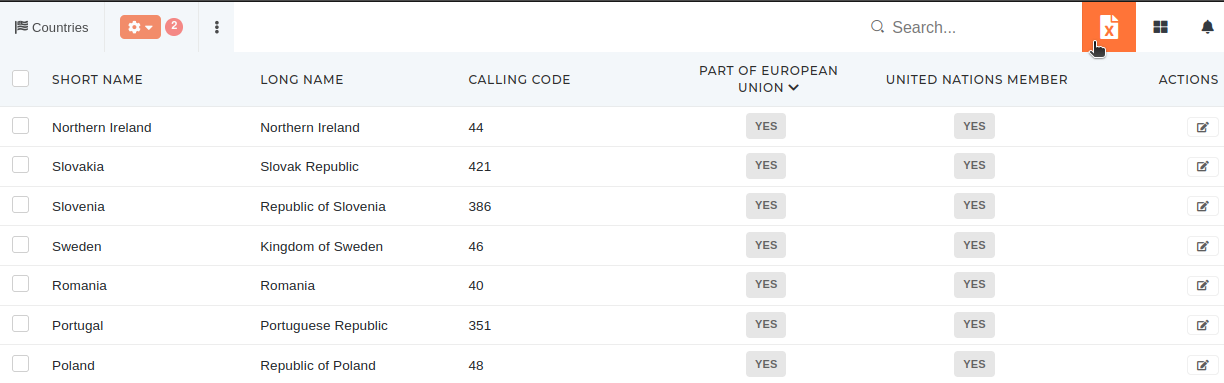Exports
Most tables in the ERP offer the option to export data to a formatted excel file.
This can be done by clicking the export button with the Excel file icon. During export generating, the button displays a loading animation. Once finished, the exported excel file is automatically downloaded onto your computer.
The exported file is always named by the formula exported-table-name_today's-date-and-time_random-number.xlsx
Export is affected by table filters and search. If no filters/search are applied, all rows in the table will be exported.
Example: Export of countries that are members of united nations and the european union.
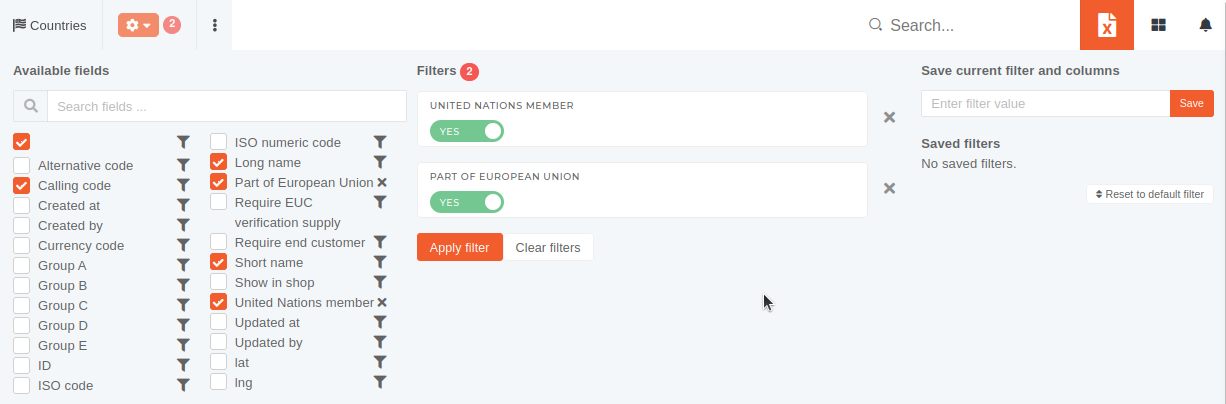
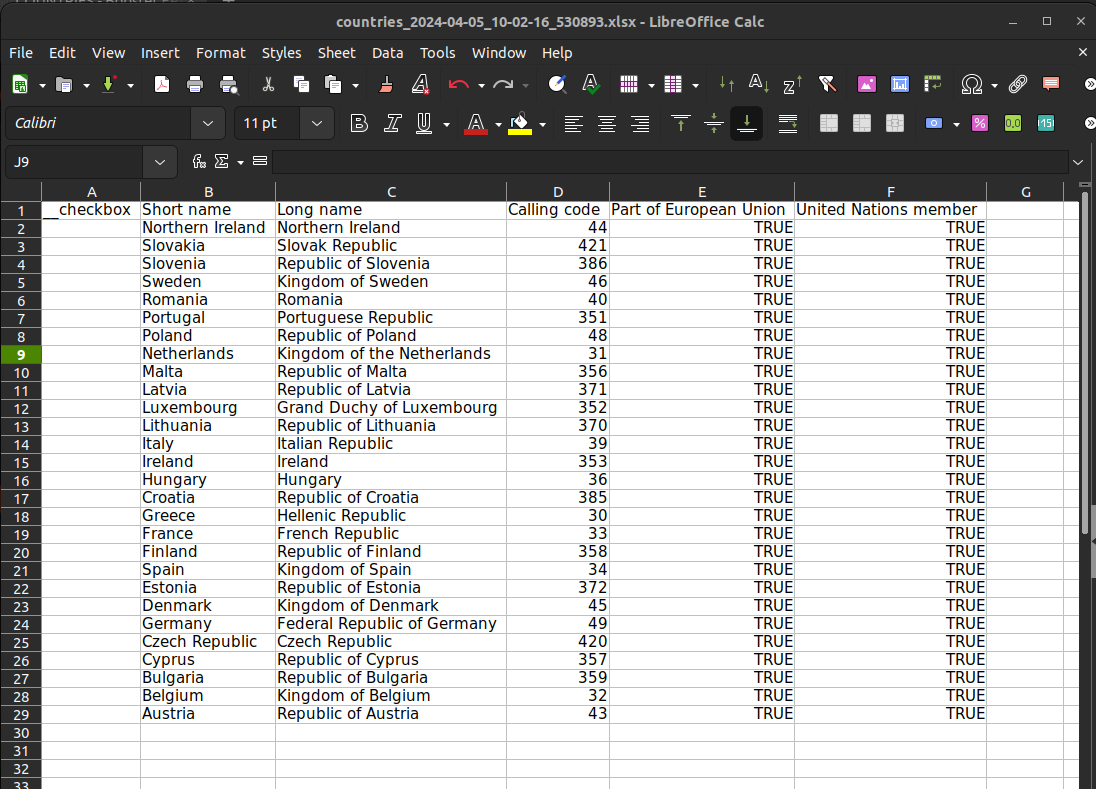
Special purpose exports
On certain tables, special, formatted exports are available alongside the default export. Here, a list of available exports is shown in a tooltip. These exports are present for a specific purpose and are usually unaffected by set filters or selected visible columns.